Face ID is one of Apple’s most popular security features, allowing you to unlock your iPhone or iPad, authenticate apps, and make payments simply by looking at your device. But what happens when Face ID stops working?
Whether your device fails to recognize your face, shows an error message, or refuses to set up Face ID, the frustration can be overwhelming. The good news: most Face ID issues can be solved at home with simple troubleshooting steps.
In this 2025 complete guide, we’ll walk you through every possible fix for Face ID problems on iPhone and iPad, from basic solutions to advanced troubleshooting. By the end, you’ll know whether the problem is a quick software glitch, a settings issue, or a sign that it’s time to contact Apple Support.
Why Is Face ID Not Working on iPhone or iPad?
Before jumping into fixes, it helps to understand the most common causes of Face ID issues. These include:
- Dirty or Obstructed Sensors – Dust, fingerprints, or screen protectors can block the TrueDepth camera.
- Lighting Conditions – Face ID struggles in complete darkness or direct sunlight.
- Incorrect Face Position – Holding the phone too close or at extreme angles can confuse Face ID.
- Software Glitches – iOS bugs or outdated software can temporarily break Face ID.
- Face Changes – Wearing a mask, hat, glasses, or even a new beard can affect recognition.
- Hardware Damage – Dropping your phone or water exposure can damage the TrueDepth camera system.
Quick Checks Before Troubleshooting
Before diving into deeper fixes, try these simple checks:
- ✅ Wipe your front camera with a soft, lint-free cloth.
- ✅ Remove any case or screen protector that may block the sensors.
- ✅ Check lighting – ensure your face is visible (not in total darkness or extreme glare).
- ✅ Restart your device – many temporary glitches vanish after a reboot.
If Face ID still isn’t working, move on to the structured fixes below.
Step-by-Step Fixes for Face ID Not Working
1. Make Sure Face ID Is Enabled
Sometimes the issue is as simple as Face ID being turned off.
How to check:
- Go to Settings > Face ID & Passcode.
- Enter your passcode.
- Make sure Face ID is set up for iPhone Unlock, iTunes & App Store, Wallet, and Password Autofill.
- If it’s disabled, toggle the switch back on.
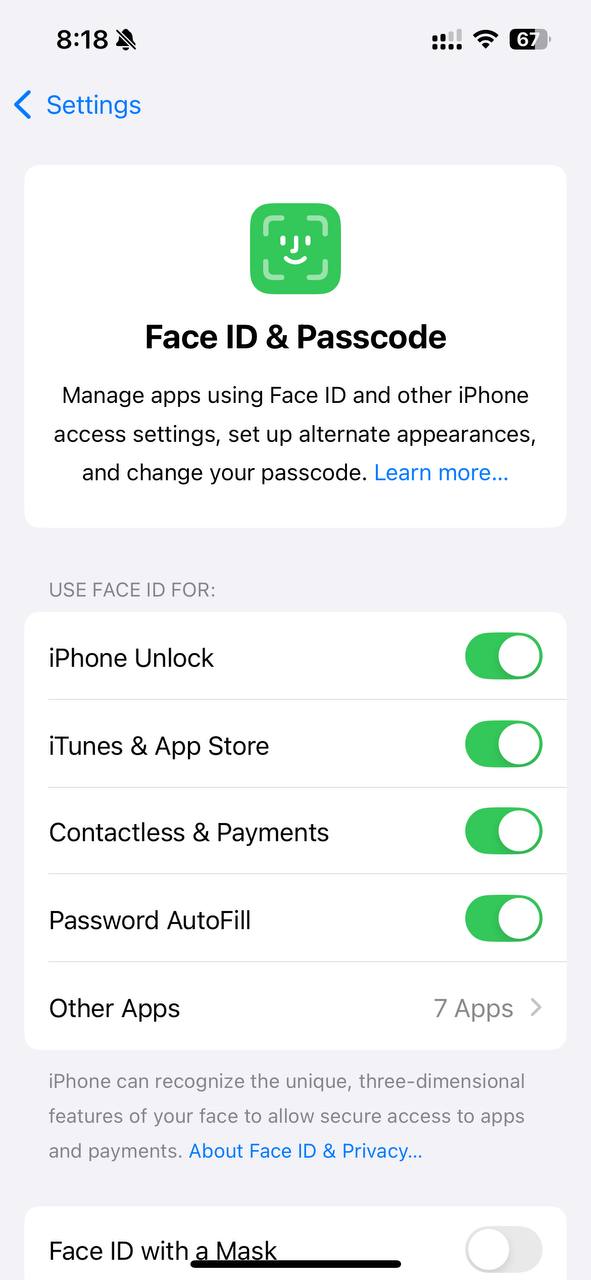
2. Reset Face ID
If Face ID is enabled but still not working, resetting it often solves the problem.
Steps to reset Face ID:
- Open Settings > Face ID & Passcode.
- Tap Reset Face ID.
- Tap Set Up Face ID again and follow the on-screen instructions.

👉 Pro Tip: When re-registering your face, move your head slowly in a circle so the device captures your full facial structure.
3. Check for iOS Updates
Outdated iOS versions can cause Face ID glitches.
How to update iOS:
- Go to Settings > General > Software Update.
- If an update is available, tap Download and Install.
- Restart your device after updating.
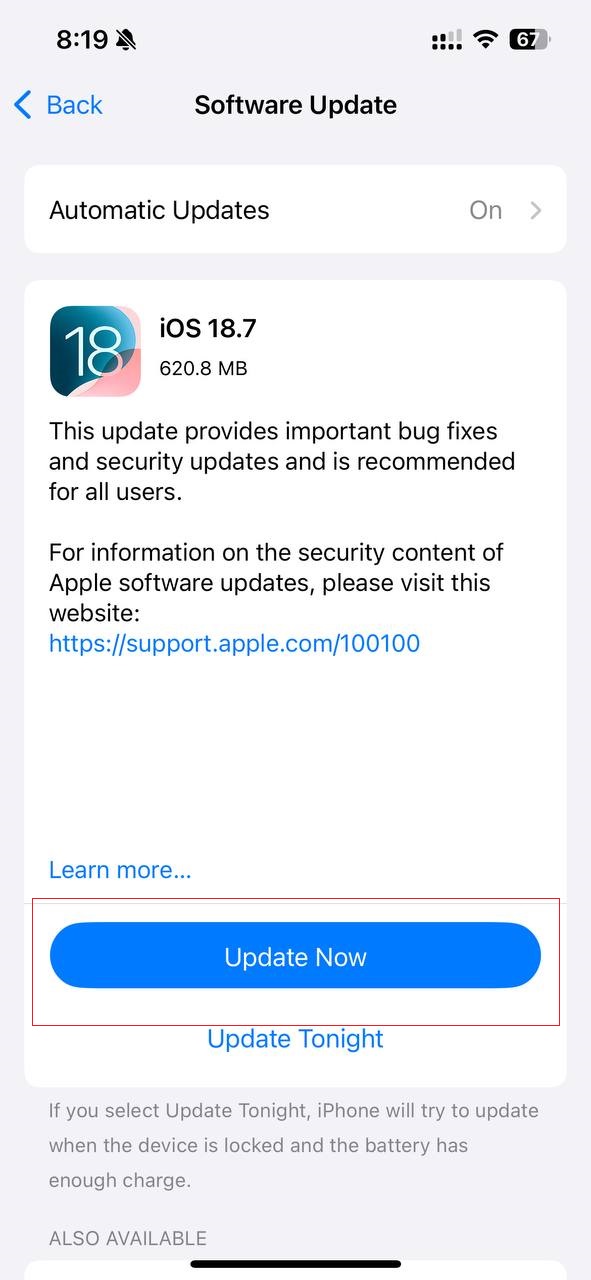
⚠️ If Face ID stopped working after an iOS update, it may be a temporary bug. Check Apple’s support forums or wait for a quick patch in the next update.
4. Check Face ID in Different Apps
Sometimes Face ID works for unlocking your phone but not for apps like WhatsApp, PayPal, or App Store purchases.
To fix app-specific Face ID issues:
- Go to Settings > Face ID & Passcode.
- Ensure the correct options are enabled under Use Face ID For.
- Check inside the specific app’s settings (many apps have their own Face ID toggle).
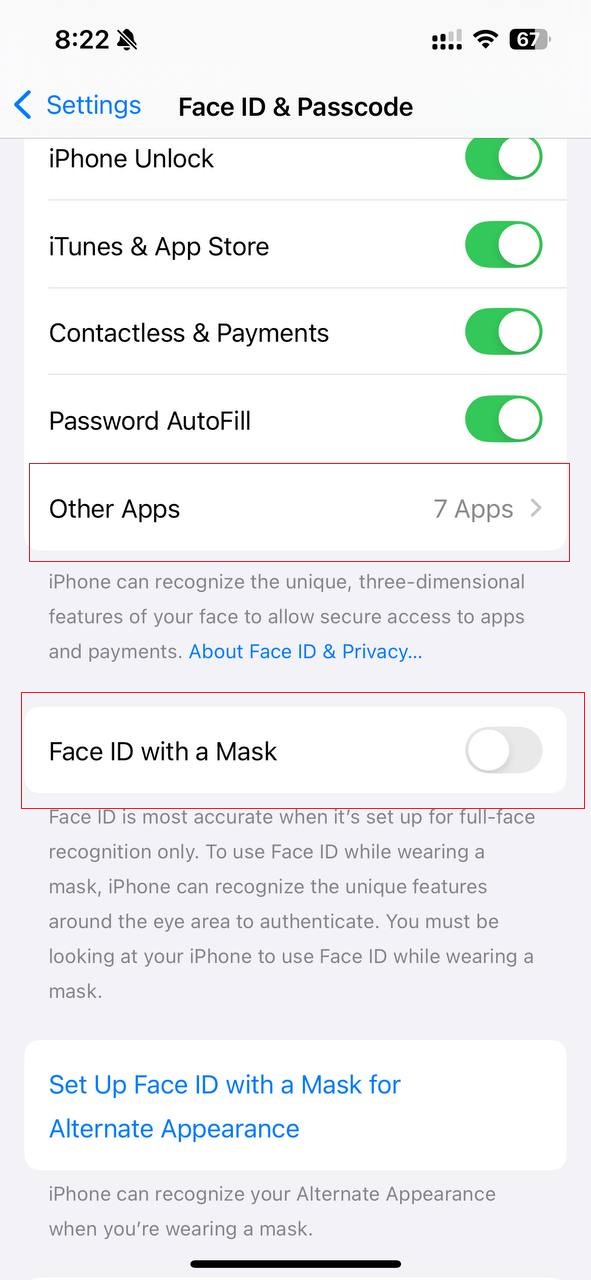
5. Adjust Face ID Settings for Masks and Glasses
Since iOS 15.4, Apple introduced Face ID with a mask. If you’re using this feature, make sure it’s turned on.
Steps:
- Go to Settings > Face ID & Passcode.
- Enable Face ID with a Mask.
- Tap Add Glasses if you frequently wear glasses.
This helps Face ID adapt to different looks without requiring a complete reset.
Advanced Fixes for Face ID Not Working
If the earlier solutions didn’t solve the problem, try these more advanced methods:
6. Check TrueDepth Camera Obstructions
Face ID relies on the TrueDepth camera system, which includes multiple sensors. Even slight obstructions can interfere.
What to do:
- Inspect the front camera area carefully.
- Clean it with a microfiber cloth.
- Make sure there’s no dust, dirt, or cracks in the screen protector.
- If you recently replaced your screen, ensure it was done with genuine Apple parts, as aftermarket replacements often break Face ID.
7. Reset All Settings
Sometimes Face ID errors are tied to system-wide settings conflicts.
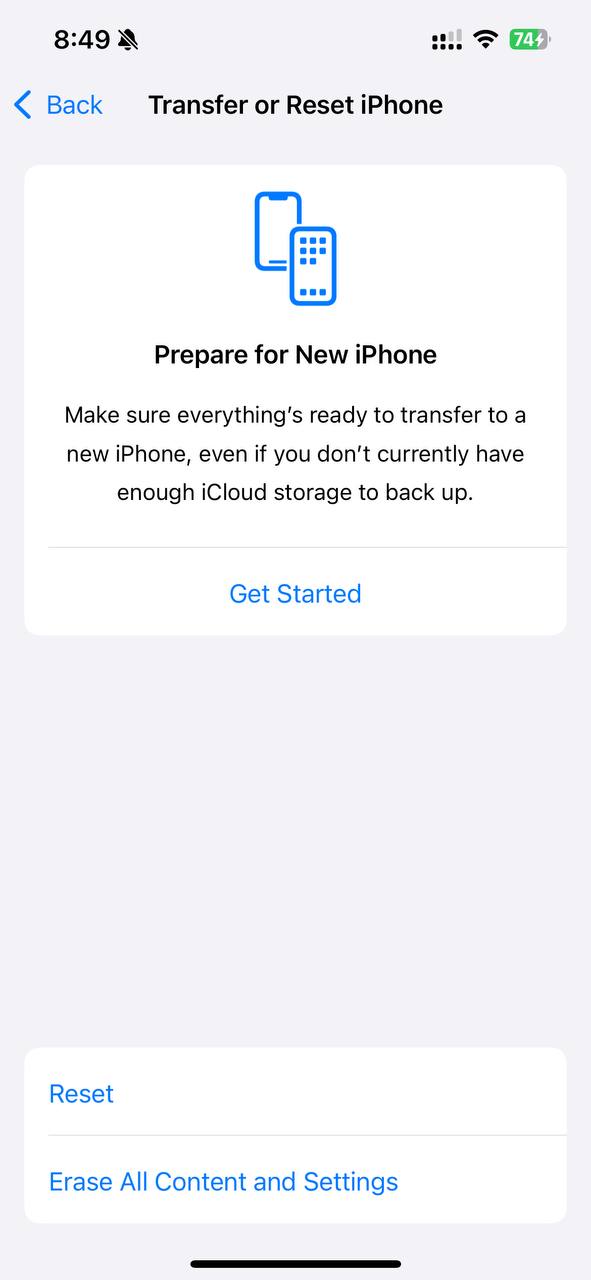
Steps:
- Open Settings > General > Transfer or Reset iPhone.
- Tap Reset > Reset All Settings.
- This won’t delete personal data but will reset Wi-Fi, Bluetooth, and preferences.
- Re-set up Face ID afterward.
8. Check Face ID Availability in Your Region
Some Face ID features (like Face ID with a mask) may not be available in all regions or on all models. If your feature isn’t working, check Apple’s official feature availability list.
9. Restore iPhone Using Finder or iTunes
If the problem persists, it may be a deeper software corruption. A full restore often resolves persistent Face ID issues.
Steps to restore:
- Back up your iPhone via iCloud or Finder.
- Connect your device to your Mac or PC.
- Open Finder (macOS Catalina or later) or iTunes (older macOS/Windows).
- Select your device and choose Restore iPhone.
- After restoring, set up Face ID from scratch.
Hardware Issues That Break Face ID
If none of the above solutions fix Face ID, the issue is likely hardware-related. Common hardware causes include:
- Front camera damage (after a drop or water exposure).
- Faulty sensors inside the TrueDepth system.
- Screen replacement without Apple-certified parts.
- Logic board issues caused by internal hardware failure.
⚠️ Unfortunately, Face ID hardware cannot be repaired by third-party shops in most cases. Apple ties Face ID components to the logic board for security reasons.
Solution:
- Contact Apple Support.
- Book an appointment at an Apple Store or Authorized Service Provider.
- If your device is under warranty or AppleCare+, you may qualify for a free or discounted repair.
How to Prevent Face ID Problems in the Future
While some Face ID issues are unavoidable, these tips can minimize problems:
- Keep your camera area clean – wipe it regularly.
- Avoid cheap screen protectors that block sensors.
- Update iOS regularly to benefit from bug fixes.
- Store your device safely – drops and water damage are the #1 killers of Face ID hardware.
- Reconfigure Face ID if you change your appearance significantly (e.g., growing a beard).
Conclusion: Fixing Face ID Problems in 2025
Face ID is a powerful and convenient feature, but like any technology, it can run into issues. The good news is that most Face ID problems are caused by simple software glitches, settings misconfigurations, or dirt on the sensors—all of which you can fix at home.
For more stubborn issues, especially after a drop or repair, hardware damage may be the culprit. In these cases, only Apple Support or an Authorized Service Provider can fix Face ID due to its security design.
⚠️ Important Reminder: If Face ID still doesn’t work after trying all the troubleshooting steps in this guide, don’t attempt risky DIY repairs. Always contact Apple Support or visit an Apple Store for expert help.
🔗 For more iPhone Face ID guides, visit our Face ID troubleshooting hub here: Face ID Pillar Page.
Frequently Asked Questions (FAQs)
1. Why does my iPhone say “Face ID not available”?
This usually means your device can’t detect the TrueDepth camera. Restart your device, clean the camera, and check for obstructions. If the error persists, it may be a hardware issue.
2. Can Face ID work with sunglasses or a mask?
Face ID works with most sunglasses. For masks, enable Face ID with a Mask in settings (available on iPhone 12 and newer running iOS 15.4 or later).
3. My Face ID stopped working after a screen replacement. What should I do?
Only Apple-certified repairs guarantee Face ID functionality. Visit an Apple Store or authorized repair center to fix this.
4. Does Face ID work in complete darkness?
Yes. Face ID uses infrared sensors, allowing it to work in low light or dark environments. However, if the sensors are dirty or damaged, recognition may fail.
5. Can I set up Face ID for multiple people?
No. Unlike Touch ID, Face ID supports only one face (plus an alternate appearance). You can’t add multiple users.
6. How much does it cost to repair Face ID?
Out-of-warranty Face ID repairs can cost $200–$400 depending on the model. AppleCare+ usually reduces this fee significantly.
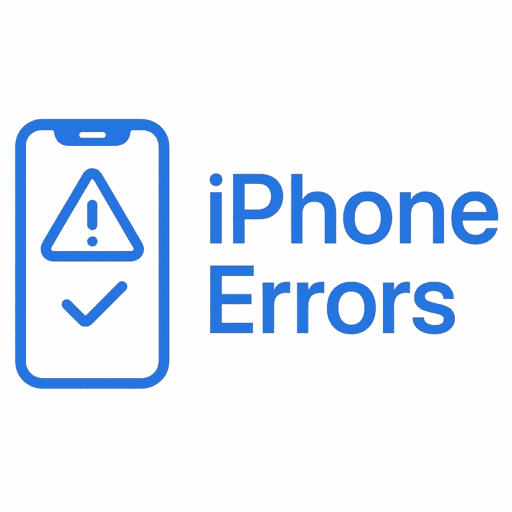
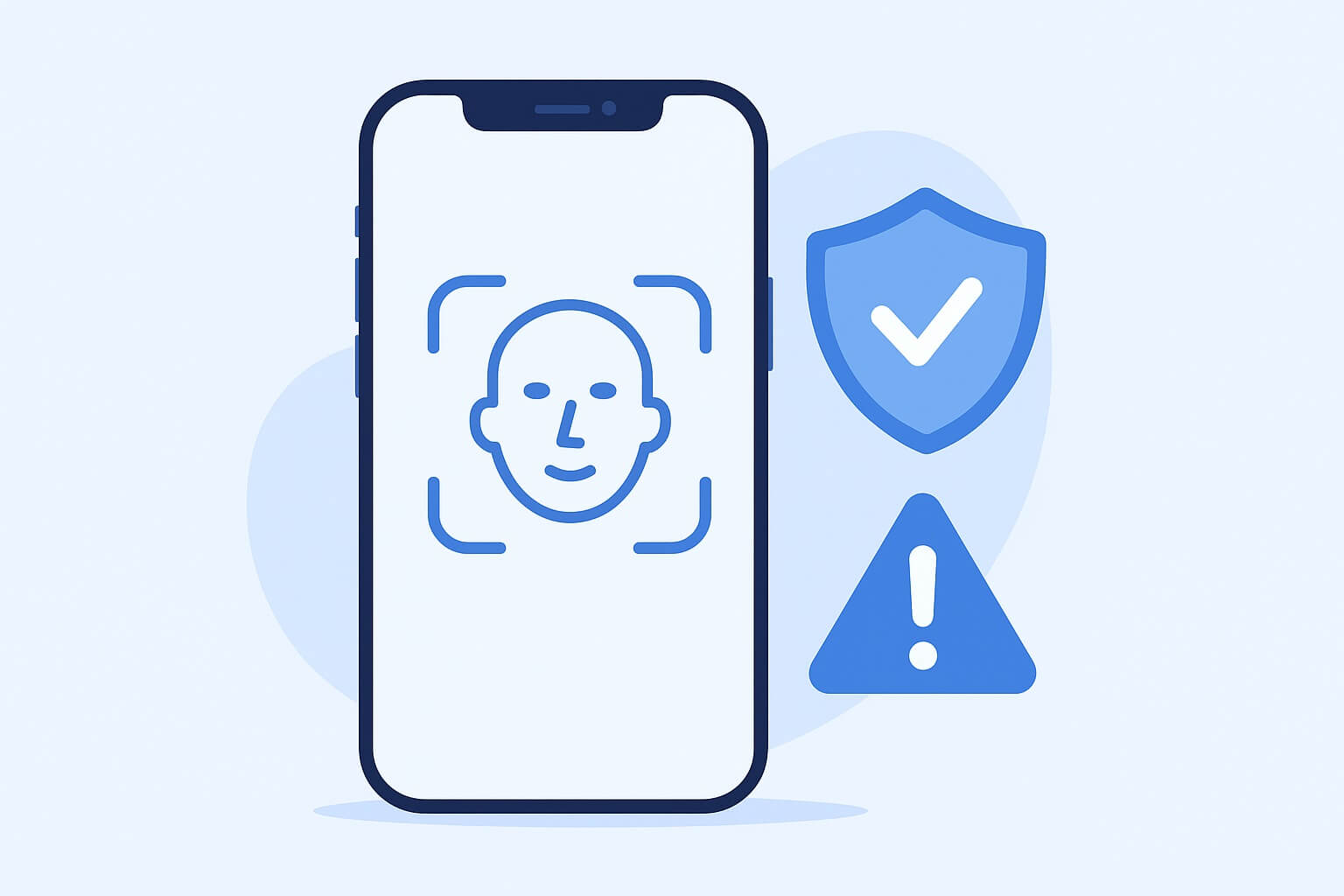
Leave a Reply