Apple’s Face ID is one of the most advanced facial recognition systems ever built into a smartphone. It’s fast, secure, and effortless — until it suddenly stops working right after an iOS update.
If your iPhone’s Face ID isn’t working after updating to iOS 26, you’re not alone. Many users have reported Face ID errors such as:
- “Face ID is not available. Try setting up later.”
- “Face ID has been disabled.”
- Or simply — nothing happens when you try to unlock your iPhone.
In this comprehensive 2025 guide, we’ll explain why Face ID breaks after iOS updates, what you can do to fix it safely at home, and when to seek professional help or service.
1. Understanding How Face ID Works
Before jumping into the fixes, let’s briefly understand what makes Face ID so sensitive to software and hardware changes.
Face ID uses the TrueDepth camera system, which projects over 30,000 invisible infrared dots to create a detailed 3D map of your face. This data is securely stored in the Secure Enclave on your iPhone — not in iCloud or Apple’s servers.
When you update iOS, the Face ID system recalibrates its facial recognition algorithms to align with new security models. Any glitch during this update process can cause temporary Face ID failures, sensor calibration errors, or data mismatch with the Secure Enclave.
2. Why Face ID Stops Working After iOS Updates
There are several common reasons Face ID breaks right after an update:
a. Software Bugs or Incomplete Installation
Sometimes, updates like iOS 26.0 or iOS 26.1 contain small bugs that interfere with biometric systems. An incomplete installation or corrupted cache may cause Face ID to temporarily stop responding.
b. Face ID Configuration Files Reset
After a major update, your iPhone may reset Face ID configuration files. This doesn’t delete your data, but it can disable the feature until it’s re-setup.
c. Hardware Communication Failure
Face ID requires seamless communication between the TrueDepth camera and the logic board. If that link is disrupted (e.g., during repair or a software patch), Face ID won’t initialize properly.
d. Environmental or Lighting Issues
Changes in lighting conditions, temperature, or even screen protectors can interfere with Face ID accuracy. After an update, Apple’s recalibration might make the system temporarily more sensitive.
e. Third-Party App Conflicts
Certain camera or security apps may conflict with Face ID permissions post-update, leading to setup failures or repeated “not available” errors.
3. Common Face ID Error Messages
You might see one of the following on-screen messages:
- “Face ID is not available. Try setting up later.”
→ Typically indicates a software issue. - “Face ID has been disabled on this iPhone.”
→ Could suggest a hardware communication problem. - “Unable to activate Face ID on this iPhone.”
→ Usually occurs after a repair or iOS restore. - No response when unlocking or authenticating.
→ System may be frozen or sensor not initialized.
4. Quick Checks Before Troubleshooting
Before diving into deep fixes, try these quick checks:
✅ Make sure your face is fully visible (no sunglasses, mask, or obstructions).
✅ Clean the front camera area gently with a microfiber cloth.
✅ Restart your iPhone (many Face ID glitches resolve with a reboot).
✅ Ensure your iPhone is running the latest iOS 26.0.1 or newer.
✅ Confirm Face ID is enabled in Settings → Face ID & Passcode.
5. 10 Proven Fixes for Face ID Not Working After iOS Update
Fix 1: Restart and Update iOS Again
Go to Settings → General → Software Update.
If an incremental patch (like iOS 26.0.1) is available, install it. Apple often issues quick fixes for Face ID bugs.
Fix 2: Reset Face ID and Re-Setup
- Go to Settings → Face ID & Passcode.
- Tap Reset Face ID, then Set Up Face ID again.
- Make sure your face is centered and well-lit.
This often restores recognition after update issues.
Fix 3: Check for Screen or Camera Damage
A cracked screen protector or damaged sensor area may block Face ID. Remove any protector or case that covers the TrueDepth camera area.
Fix 4: Force Restart Your iPhone
- For iPhone 8 or newer: Quickly press and release Volume Up, then Volume Down, then hold Side button until the Apple logo appears.
This can clear temporary system cache problems that block Face ID.
Fix 5: Reset All Settings
If configuration corruption is the cause:
- Go to Settings → General → Transfer or Reset iPhone → Reset → Reset All Settings.
- This won’t delete your data but resets system preferences.
Fix 6: Check Date, Time, and Region Settings
Incorrect region or time zone can interfere with Face ID’s security module validation.
→ Settings → General → Date & Time → Set Automatically.
Fix 7: Disable Attention Awareness Temporarily
Sometimes, the Require Attention for Face ID option gets stuck.
Go to Settings → Face ID & Passcode → Disable “Require Attention for Face ID.”
Fix 8: Use Alternate Appearance
If you’ve changed hairstyle, glasses, or facial features, set up an Alternate Appearance under Face ID settings.
Fix 9: Restore via Finder or iTunes (Clean Install)
- Back up your iPhone.
- Restore it via Finder (macOS) or iTunes (Windows).
- Set up Face ID as new — don’t restore backup yet.
If Face ID works, your old settings likely caused the issue.
Fix 10: DFU Restore (Last Resort)
If none of the above works, a DFU restore (Device Firmware Update) reloads system firmware completely.
6. Advanced Solutions for Persistent Face ID Issues
If you’ve tried everything and Face ID still doesn’t work, you may be dealing with:
- TrueDepth camera damage
- Face ID flex cable malfunction
- Hardware mismatch after repair
In this case, Face ID may permanently disable itself for safety reasons. Visit Apple Support → Get Service → Face ID or an authorized repair center.
7. When to Contact Apple Support or Visit a Service Center
You should contact Apple Support if:
- You see “Face ID has been disabled” repeatedly.
- Face ID stopped working right after a screen or logic board replacement.
- Settings → Face ID & Passcode → “Set Up Face ID” is grayed out.
- Your iPhone was recently dropped or exposed to water.
Authorized technicians can diagnose hardware-level TrueDepth system issues safely — avoid third-party shops unless they’re Apple Certified Repair Providers.
8. Preventive Tips to Keep Face ID Working Smoothly
✔️ Keep your front camera clean.
✔️ Avoid exposing your iPhone to moisture or extreme heat.
✔️ Always install iOS updates fully (don’t interrupt during setup).
✔️ Use official Lightning cables and chargers to prevent hardware surges.
✔️ Avoid unauthorized repairs or aftermarket displays — these often disable Face ID permanently.
9. Final Thoughts
Face ID not working after an iOS update can be frustrating — especially when you rely on it daily for unlocking your iPhone, authorizing payments, and logging into apps.
In most cases, the issue is software-related and can be fixed using the steps above. But if your Face ID remains unresponsive after trying all solutions, the TrueDepth camera hardware may need professional servicing.
Stay updated with Apple’s incremental patches like iOS 26.0.1, which often include biometric and security fixes.
10. Disclaimer
All information on this page is provided for general troubleshooting guidance only. iPhoneErrors.com is an independent publication and is not affiliated with Apple Inc.. Always back up your data before performing resets or restores. If you suspect hardware damage, consult an authorized Apple technician.

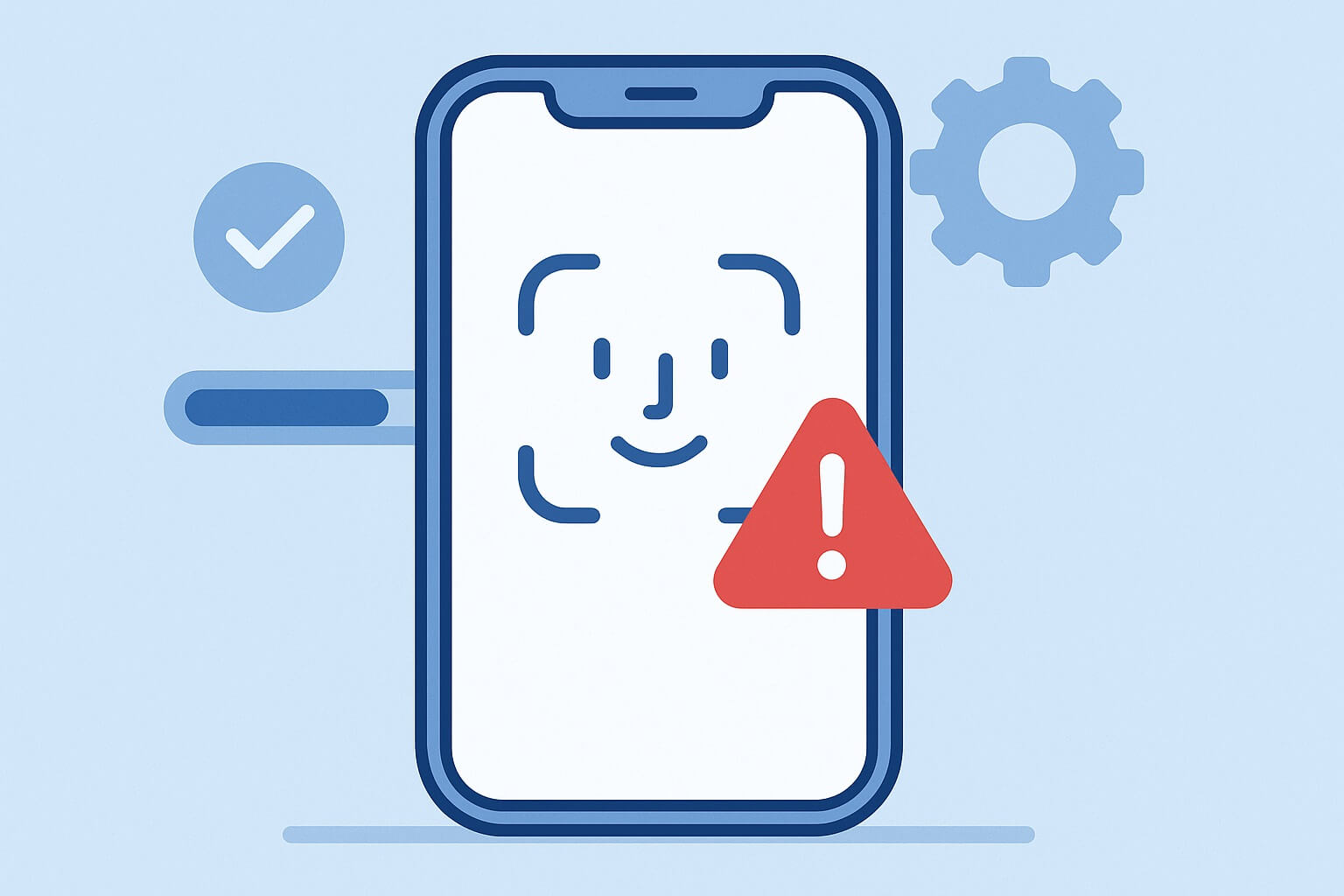
Leave a Reply