Face ID is one of Apple’s most convenient features, allowing you to unlock your iPhone or iPad, authorize apps, and make payments securely with just a glance. But when Face ID stops working, it can be incredibly frustrating—and sometimes worrisome.
In this guide, we’ll walk you through 10 quick fixes to try before visiting Apple Support. These troubleshooting steps are easy, safe, and effective for most users. If the issue persists, we’ll also explain when it’s time to seek professional help.
Why Is Face ID Not Working?
Before diving into the fixes, it helps to understand why Face ID might stop functioning. Common causes include:
- Dirty sensors (dust, smudges, or screen protectors blocking the TrueDepth camera).
- Software glitches (after updates or app conflicts).
- Incorrect Face ID settings.
- Environmental factors (too bright or too dark surroundings).
- Hardware issues (after a drop, water exposure, or faulty Face ID module).
10 Quick Fixes to Try Before Apple Support
1. Check for Obstructions
Make sure the TrueDepth camera isn’t blocked by a case, screen protector, dirt, or smudges. Wipe the top area of your iPhone or iPad gently with a microfiber cloth.
2. Restart Your Device
A simple restart often resolves temporary software bugs. Hold the side button + volume button, then slide to power off. Restart and test Face ID again.
3. Update iOS or iPadOS
Go to Settings > General > Software Update. Apple frequently releases patches that fix Face ID-related bugs.
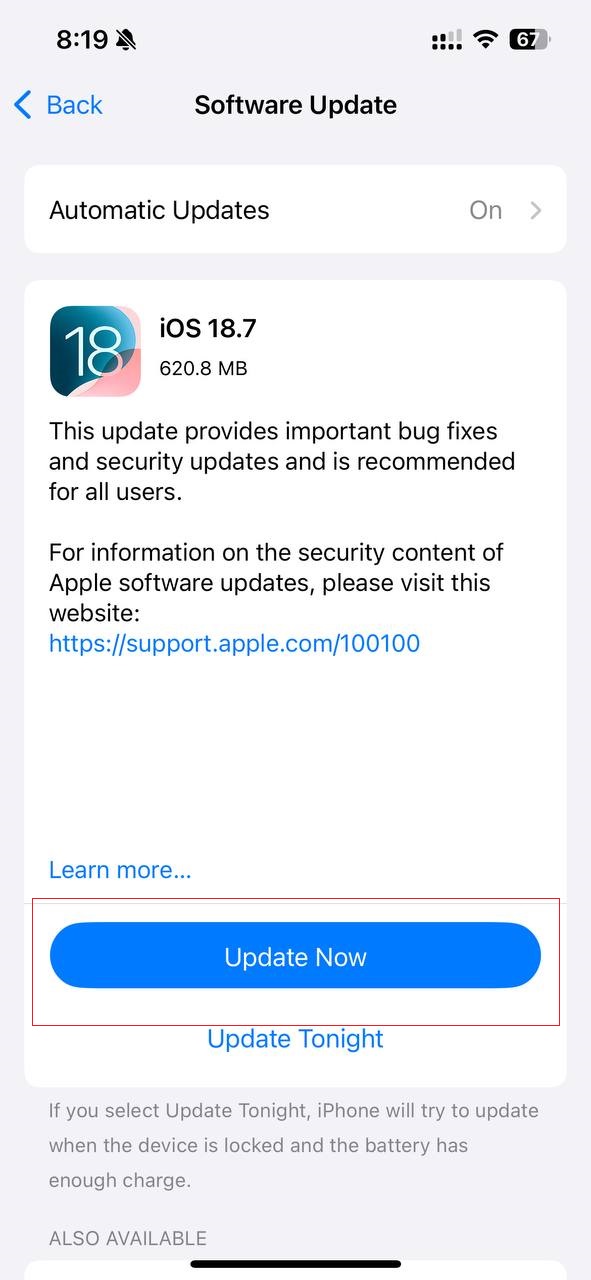
4. Reset Face ID
Navigate to Settings > Face ID & Passcode > Reset Face ID. Then set it up again in good lighting, holding your device at eye level.

5. Add an Alternate Appearance
If you’ve changed your look (beard, glasses, hairstyle), add an alternate appearance: Settings > Face ID & Passcode > Set Up Alternate Appearance.
6. Adjust Face ID Settings
Check that Face ID is enabled for unlocking your iPhone, iTunes/App Store, Apple Pay, and third-party apps.
7. Use Proper Lighting and Positioning
Hold your device at arm’s length (10–20 inches from your face) in good lighting. Avoid direct sunlight or extreme shadows.
8. Reset All Settings
If issues persist, go to Settings > General > Transfer or Reset iPhone > Reset > Reset All Settings. This won’t delete your data but will reset preferences like Wi-Fi and Face ID.
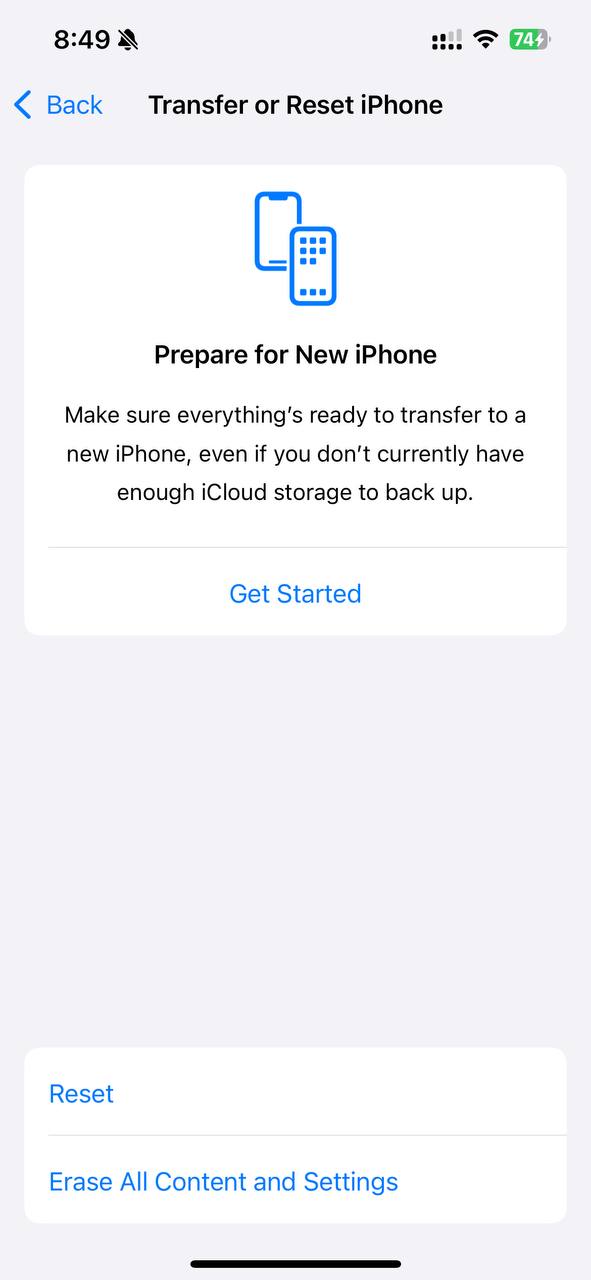
9. Check for Physical Damage
If your iPhone or iPad was recently dropped or exposed to water, hardware may be the issue. In that case, only Apple or certified technicians can help.
10. Contact Apple Support
When none of these fixes work, it’s time to visit Apple Support or your nearest Apple Store.
Related article: Fixing Face ID Not Working on iPhone and iPad (2025 Edition)
Pros and Cons of DIY Fixes
Pros:
- Quick and free to try.
- May solve the issue without repairs.
- Easy steps for all users.
Cons:
- Hardware issues won’t be resolved.
- Some fixes (like resetting) may erase preferences.
- Can delay professional help if damage is severe.
Conclusion & Key Takeaways
Face ID is a powerful security feature, but it’s not immune to problems. Most of the time, simple steps like cleaning the camera, resetting Face ID, or updating iOS can fix the issue.
⚠️ Reminder: If Face ID still doesn’t work after trying these steps, it may be a hardware problem. Please visit an Apple Store or contact Apple Support for professional help.
FAQs
1. Why does Face ID keep failing on my iPhone?
It could be dirty sensors, lighting issues, or outdated software. Try cleaning, repositioning, and updating your device.
2. Can Face ID stop working permanently?
Yes, hardware failures can make Face ID unusable until repaired by Apple.
3. Does Face ID work if my screen is cracked?
It depends. If the damage affects the TrueDepth sensor area, Face ID may stop functioning.
4. How do I know if it’s a hardware issue?
If Face ID fails after resetting, updating, and cleaning, hardware damage is likely.
5. Is Face ID repair covered by Apple warranty?
Yes, if your device is under warranty or AppleCare+. Otherwise, fees may apply.
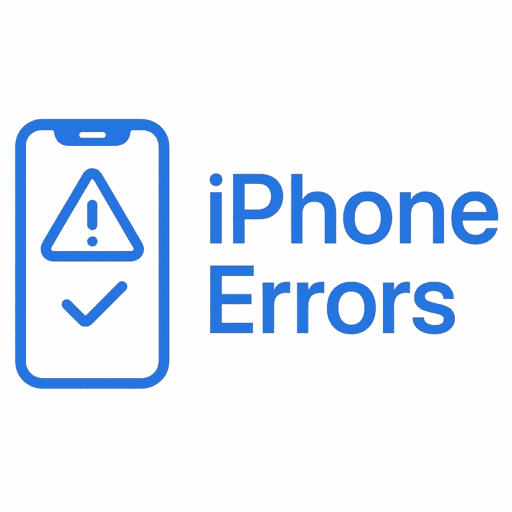

Leave a Reply