Few things are as frustrating as your iPhone dropping calls mid-conversation. Whether you’re on an important work call or catching up with family, connection interruptions can make your iPhone feel unreliable.
If your iPhone keeps dropping calls on iOS 26 or later, don’t worry — this complete 2025 guide explains the causes, fixes, and advanced solutions to restore stable call performance.
🔹 Common Reasons Why Your iPhone Keeps Dropping Calls
1. Poor Signal or Network Congestion
Weak or unstable cellular signals are the most common cause of dropped calls. This usually happens when you’re in an area with poor coverage or in crowded places where the network is overloaded.
Fix:
- Move closer to a window or open area.
- Enable Wi-Fi Calling if your carrier supports it.
- Check the Coverage Map of your carrier.
Tip: Toggle Airplane Mode ON and OFF — this resets your connection to the nearest tower.
2. SIM Card Problems
A damaged, dirty, or misaligned SIM card can cause intermittent signal loss.
Fix:
- Power off your iPhone.
- Remove the SIM with a SIM ejector pin.
- Clean gently with a soft, dry cloth and reinsert it.
- Try a different SIM (if available) to test if the issue is carrier-related.
3. Carrier Settings Outdated
Apple occasionally releases carrier updates to improve connectivity. Ignoring these can result in dropped or failed calls.
Fix:
- Go to Settings → General → About.
- Wait a few seconds. If an update appears, tap Update Carrier Settings.
4. iOS Software Glitches
After major iOS updates, background bugs can affect modem performance.
Fix:
- Install the latest iOS update.
- If your iPhone runs on iOS 26.0.1, check Apple’s patch notes for stability fixes. Related Reading: iOS 26.0.1 & macOS 26.0.1 Patches – Apple Aims to Fix Connectivity Issues
5. Incorrect Network Settings
Corrupted network configurations often lead to dropped calls, weak Wi-Fi, or missing LTE connections.
Fix:
- Go to Settings → General → Transfer or Reset iPhone → Reset → Reset Network Settings.
- Reconnect to your Wi-Fi and re-enter passwords.
Note: This does not erase your data — only network-related settings.
6. Hardware or Antenna Damage
If your iPhone was dropped, exposed to moisture, or repaired recently, its antenna might be affected.
Fix:
- Check if calls drop only in certain orientations (a sign of antenna damage).
- Visit an Apple Authorized Service Provider for inspection.
7. Third-Party Accessories
Non-certified cases, metal plates, or accessories can interfere with signal reception.
Fix:
- Remove all cases and accessories.
- Test call quality without them attached.
8. Carrier or Tower Maintenance
Sometimes, the problem isn’t your iPhone — it’s your carrier. Towers can undergo maintenance or temporary outages.
Fix:
- Check your carrier’s status page or X (Twitter) updates.
- Test your SIM in another phone to confirm it’s not an iPhone issue.
🧩 Advanced Troubleshooting Steps
1. Force Restart Your iPhone
A quick refresh can solve transient modem issues.
How to do it:
- Press Volume Up, then Volume Down, then hold Side Button until the Apple logo appears.
2. Turn Off 5G Temporarily
In some regions, 5G networks are unstable and may cause call drops.
Fix:
- Go to Settings → Cellular → Voice & Data → LTE.
- Try switching from 5G Auto to LTE (4G).
3. Use Wi-Fi Calling
If your signal is weak indoors, Wi-Fi Calling routes calls over the internet instead of mobile towers.
Enable it:
Settings → Cellular → Wi-Fi Calling → Turn On.
4. Contact Your Carrier
Persistent issues might be due to a SIM provisioning or tower handoff error. Request a network refresh or replacement SIM card.
📊 Summary Table: Quick Reference
| Cause | Symptom | Fix | When to Seek Repair |
|---|---|---|---|
| Weak signal | Drops in poor coverage areas | Move or use Wi-Fi Calling | No |
| SIM issue | Intermittent signal | Reseat or replace SIM | No |
| Software bug | After iOS update | Update or reset settings | If persists |
| Antenna damage | Only certain angles | Check hardware | Yes |
| Carrier problem | Region-wide issue | Wait or switch tower | No |
🧠 Prevent Future Dropped Calls
- Keep iOS updated regularly.
- Avoid using metal cases that interfere with antennas.
- Reboot your iPhone weekly.
- Monitor network performance using Field Test Mode (dial 3001#12345#).
- Report repeated issues to Apple Support or your carrier.
💬 Related Articles
- iPhone Charging Port Not Working? 10 Easy Fixes You Can Try at Home
- Fix iPhone Stuck on Apple Logo After Jailbreak or Restore
- iOS 26.0.1 Update Fixes Core Connectivity and Stability Issues
⚠️ Disclaimer
This article is intended for informational purposes only. iPhoneErrors.com does not assume responsibility for any data loss or damage resulting from device troubleshooting. Always back up your iPhone before performing resets or updates. If your issue persists, contact Apple Support or visit an authorized service center.

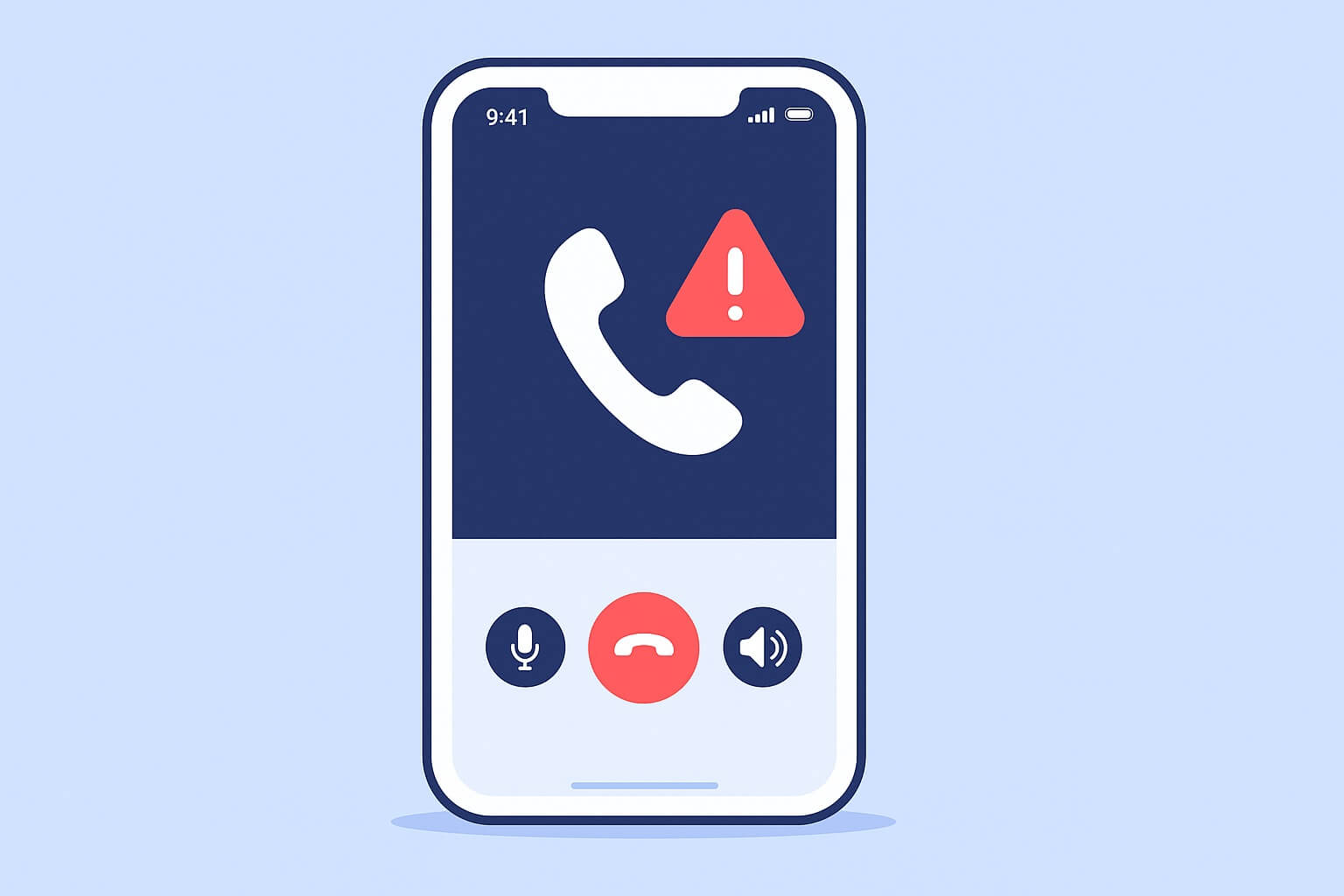
Leave a Reply