Touch ID has been around since the iPhone 5s, and even in 2025, it remains a reliable and secure way to unlock your iPhone or iPad. While Face ID is now the default biometric system on newer models, many users still rely on Touch ID — especially on devices like the iPhone SE (2022), older iPhones, and several iPad models.
But what happens when Touch ID stops working? You might press the Home button repeatedly only to see “Unable to Activate Touch ID” or find that the fingerprint scanner doesn’t recognize you anymore. This can be frustrating — especially if you depend on Touch ID for unlocking your phone, approving app downloads, or authorizing Apple Pay.
This 2025 complete guide will walk you through all the common causes and fixes for Touch ID issues, from simple at-home solutions to advanced troubleshooting. If the problem is hardware-related, we’ll also explain when to seek Apple Support and what alternatives you can use if Touch ID can’t be fixed.
⚠️ Important: If none of these fixes solve your issue, your device may have a hardware problem. Please visit an Apple Store or contact Apple Support for professional help.
1. Understanding How Touch ID Works
Before fixing it, let’s understand how Touch ID functions.
- Touch ID uses a capacitive fingerprint sensor built into the Home button.
- Each scan is converted into a digital map and stored securely in the Secure Enclave of your device.
- This data is never uploaded to Apple servers — it stays only on your iPhone or iPad.
- Touch ID is used for unlocking your device, Apple Pay, App Store purchases, and third-party app authentication.
Devices Still Using Touch ID in 2025
- iPhone SE (1st, 2nd, 3rd generation)
- iPhone 6, 6s, 7, 8, and Plus models
- iPad (various generations with Home button)
- iPad Air (3rd gen)
- iPad mini (5th gen)
- iPad Pro (models before Face ID adoption)
This means millions of Apple users in 2025 still rely on Touch ID daily.
2. Common Causes of Touch ID Not Working
Why does Touch ID fail? Here are the most frequent causes:
- Dirty or wet sensor – Sweat, oil, or dust can block recognition.
- Dirty or wet fingers – Damp skin interferes with capacitive sensors.
- Software glitches – iOS updates sometimes break Touch ID temporarily.
- Corrupted fingerprint data – Stored fingerprints may fail to match over time.
- Damaged Home button – Cracks or scratches can reduce accuracy.
- Hardware issues – Faulty flex cable or unpaired replacement Home button.
- Greyed-out Touch ID setting – Usually a sign of deeper hardware/software failure.
3. Quick Fixes to Try at Home
Start with these simple fixes:
3.1 Clean Your Home Button
- Wipe it gently with a soft, lint-free cloth.
- Avoid alcohol or harsh cleaners.
3.2 Wash and Dry Your Hands
- Remove moisture, lotion, or dirt.
- Try using a different finger if one isn’t recognized.
3.3 Restart Your iPhone or iPad
- A simple reboot clears temporary glitches.
3.4 Re-Add Your Fingerprints
- Go to Settings > Touch ID & Passcode.
- Enter your passcode.
- Delete old fingerprints.
- Add new ones (register both thumbs and index fingers for convenience).
3.5 Update iOS
- Go to Settings > General > Software Update.
- Install the latest update to fix bugs.
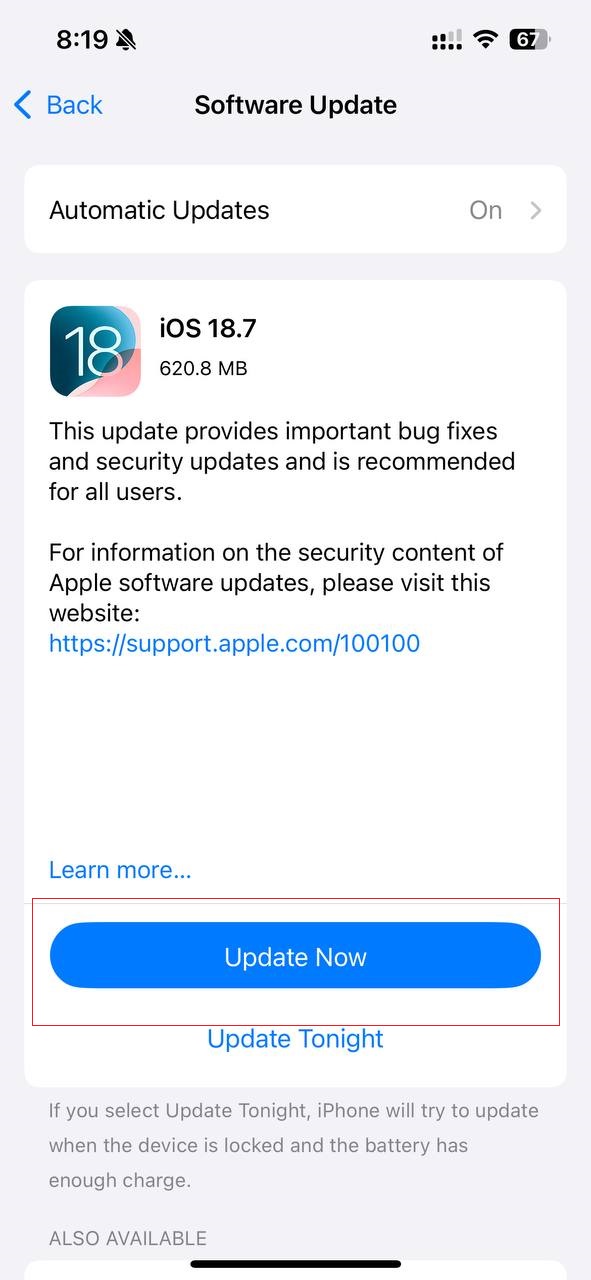
3.6 Reset Touch ID Settings
- Turn off Touch ID for all functions, restart your device, then re-enable it.
4. Fixing Touch ID After iOS Updates
Sometimes, users report Touch ID failing right after an iOS update.
Common Post-Update Fixes
- Remove and re-add fingerprints.
- Reset all settings:
- Go to Settings > General > Transfer or Reset iPhone > Reset > Reset All Settings.
- This won’t delete data, only settings.
- Perform a DFU restore if the issue persists.
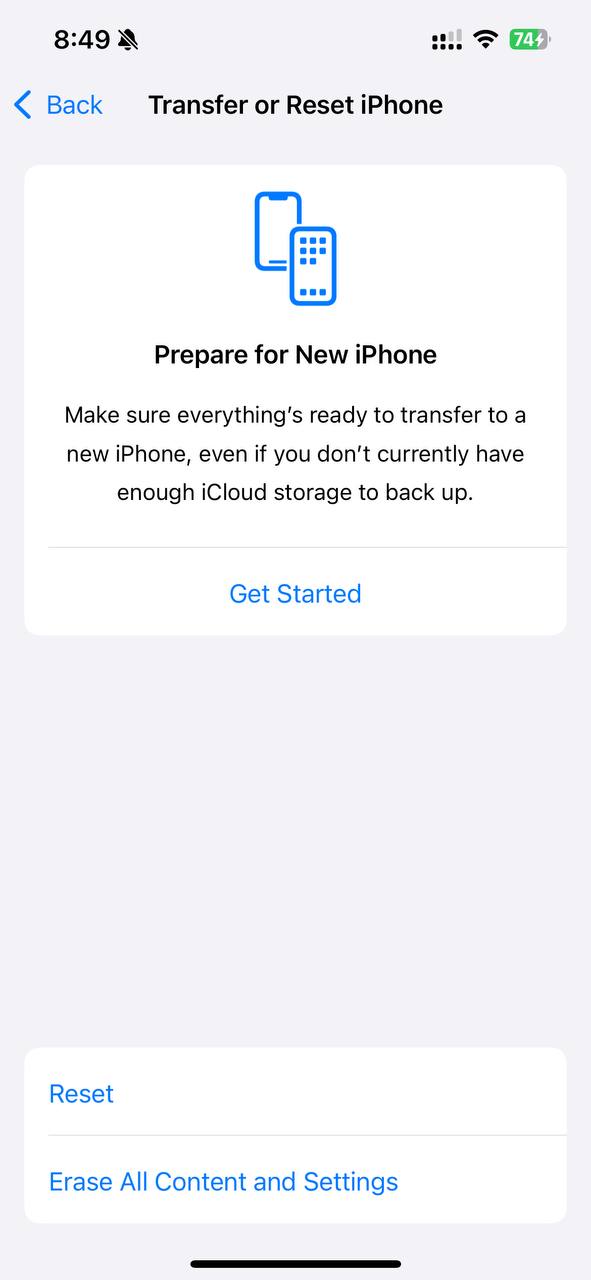
5. Advanced Troubleshooting
Touch ID Greyed Out
- If you can’t enable Touch ID in Settings, it may indicate hardware failure.
- Try resetting settings or restoring iOS. If it remains greyed out, it’s likely hardware.
Touch ID Not Working in Apps
- Some banking or finance apps may have separate settings.
- Re-enable Touch ID inside those apps.
After Screen Replacement
- Touch ID is paired to your device’s logic board for security.
- Unauthorized repairs can permanently disable it.
- Only Apple or certified repair shops can replace Touch ID correctly.
6. When Touch ID Cannot Be Fixed by Software
If Touch ID still doesn’t work:
- Signs of hardware failure: Greyed-out option, constant “Unable to activate Touch ID” error.
- Repair costs: Apple charges for replacing the Home button — but note, in most cases, only Apple can restore Touch ID functionality.
- Warning: Third-party repairs may fix the Home button but Touch ID will remain permanently disabled due to Apple’s security policies.
7. Alternatives if Touch ID Is Permanently Broken
- Use Passcodes – Always enable a strong passcode.
- Switch to Face ID – If you upgrade to a newer iPhone.
- Accessibility Options – AssistiveTouch and other features for easier access.
8. Prevention & Best Practices
- Clean the sensor regularly.
- Add multiple fingerprints.
- Avoid water exposure.
- Don’t attempt DIY Home button replacements.
- Keep iOS up to date.
Conclusion
Touch ID remains a powerful and secure feature in 2025, but like any hardware, it can fail. Most issues can be solved with basic cleaning, resetting, and re-adding fingerprints. However, if Touch ID is greyed out or broken after a repair, you may need Apple Support for a permanent solution.
👉 For more, check out our Security & Privacy Guides for fixing iPhone authentication issues.
⚠️ Reminder: If Touch ID still doesn’t work after all fixes, seek help from Apple Support or an authorized technician.
FAQs
Q1: Why did my Touch ID stop working suddenly?
Usually due to dirt, moisture, or software bugs. Try cleaning, rebooting, and re-adding fingerprints.
Q2: Can Touch ID be fixed without replacing the Home button?
Yes, if it’s a software issue. Hardware issues often require Apple repair.
Q3: Why is Touch ID not working after screen replacement?
Because the Touch ID sensor is paired with the logic board. Only Apple can re-pair it.
Q4: Does Apple still support Touch ID devices in 2025?
Yes. Apple continues to support iPhone SE, older models, and iPads with Touch ID.
Q5: Is Touch ID safer than Face ID?
Both are secure, but Apple has moved to Face ID as its default biometric system. Touch ID remains safe and effective.


Leave a Reply