If your iPhone battery suddenly drains faster than usual after updating to iOS 26, you’re not alone. Thousands of iPhone users have reported shorter battery life, overnight drain, and overheating since upgrading to Apple’s latest software. While this is a recurring theme after major updates, iOS 26’s new background AI features, widgets, and machine-learning processes appear to amplify the effect.
In this 2025 edition guide, we’ll break down why iOS 26 drains your iPhone battery, what Apple has fixed so far, and how to get your battery life back to normal. Whether you’re using an iPhone 13, 14, or the latest iPhone 15 Pro, these solutions will help you optimize performance without sacrificing functionality.
I. What Changed in iOS 26 — and Why Battery Life Took a Hit
Every major iOS update brings new background processes and system-level optimizations that need time to recalibrate. iOS 26 introduced several new features designed to make your iPhone smarter and more responsive — but that intelligence comes at an energy cost.
Here’s what’s happening under the hood:
- Enhanced AI background learning: iOS 26 learns from your app usage, charging patterns, and even screen time habits.
- New Home Screen widgets and Live Activities: visually appealing but continuously updating content drains energy.
- Refreshed visual animations and haptics: smoother transitions mean higher GPU usage.
- Improved location and sensor access: great for accuracy, not so great for your battery.
After updating, your iPhone may spend 24–48 hours re-indexing photos, messages, and system files — during which it’s normal to see rapid battery drain. However, if it continues for days, it’s time to take action.
🔗 Related Reading: iOS 26.0.1 & macOS 26.0.1 Patches: Apple Aims to Fix Core Connectivity and Stability Issues
II. Common Causes of Battery Drain on iOS 26
Here are the most frequent culprits behind poor battery life after updating to iOS 26:
1. Background App Refresh and AI Sync
Apps constantly refreshing in the background for real-time data updates can be a silent killer of battery life. AI-powered apps like Photos, Siri, and Mail can run intensive processes after updates.
Fix:
Go to Settings → General → Background App Refresh and disable it for apps you don’t need updating in real time.
2. Widgets and Live Activities
Dynamic widgets on your Home or Lock Screen (like Weather or Stocks) now update more frequently. Similarly, Live Activities such as Uber tracking or sports scores use background connections.
Fix:
Long-press a widget → tap “Remove Widget.” Limit Live Activities in Settings → Face ID & Passcode → Allow Access When Locked.
3. iOS Machine Learning Engine
The new on-device learning model processes user habits, app suggestions, and even voice commands. It’s powerful but power-hungry.
Fix:
Give your device 24 hours post-update to finish optimization, then restart. Performance usually stabilizes.
4. Location Services Overuse
Excessive GPS and location tracking — especially from third-party apps — drains energy fast.
Fix:
Navigate to Settings → Privacy & Security → Location Services and set most apps to “While Using.”
5. iCloud Backup and Sync Loops
If iCloud gets stuck syncing photos or backups, it can cause continuous power draw.
Fix:
Check Settings → Apple ID → iCloud → iCloud Backup.
If syncing persists, toggle iCloud Backup off and back on again.
6. Bluetooth & Wi-Fi Stability Bugs
Several early iOS 26 builds had connectivity bugs that caused devices to keep searching for nearby connections, eating battery.
Fix:
Update to iOS 26.0.1, which addresses these issues.
→ Apple’s Patch Notes Here
7. Rogue Third-Party Apps
Apps that haven’t yet been updated for iOS 26 compatibility may drain power or crash silently.
Fix:
Check Settings → Battery for any app showing high background usage. Delete or update it.
III. Quick Fixes: The Essential Battery-Saving Checklist
If your iPhone battery still drains fast, apply these key optimizations:
- Turn off Background App Refresh for non-critical apps.
- Enable Low Power Mode under Settings → Battery.
- Reduce Motion and Transparency: Settings → Accessibility → Motion.
- Dim Brightness or enable Auto-Brightness.
- Disable “Raise to Wake.”
- Restart your iPhone after completing major updates.
- Turn off Always-On Display (iPhone 14 Pro and newer).
These changes alone can improve battery life by 15–25%.
IV. Advanced Fixes for Persistent Battery Drain
If you’ve done the basics and your iPhone still drains quickly, try these deeper-level solutions:
1. Reset All Settings (Without Data Loss)
Go to Settings → General → Transfer or Reset iPhone → Reset All Settings.
This won’t delete your data but clears corrupted settings that might cause battery drain.
2. Recalibrate Your Battery
Use your iPhone until it shuts down. Then charge it to 100% without interruption. Do this once every few months to help iOS recalibrate battery percentage accuracy.
3. Identify Rogue Apps
Go to Settings → Battery → Battery Usage by App.
If any app shows abnormal usage, delete and reinstall it.
4. Clean Install iOS 26.0.1
A clean restore using Finder (Mac) or iTunes (Windows) can eliminate lingering bugs from previous versions.
V. Battery Health and Hardware Factors
How to Check Battery Health
Go to Settings → Battery → Battery Health & Charging.
If your “Maximum Capacity” is below 80%, Apple recommends a battery replacement.
When to Replace the Battery
- The phone shuts off unexpectedly.
- You experience lag and overheating.
- “Service” appears next to Battery Health.
Apple offers discounted replacements under AppleCare+ or authorized service providers.
VI. Real User Reports and Data
Since iOS 26’s launch, reports have poured in from Apple forums and Reddit threads. The most common patterns include:
| Issue | Frequency (User Reports) | Status |
|---|---|---|
| Rapid overnight drain | High | Partially fixed in 26.0.1 |
| Overheating during charging | Medium | Fixed in 26.0.1 |
| Bluetooth searching loop | High | Fixed |
| iMessage sync battery loss | Medium | Fixed in patch update |
Many users noticed significant improvement after updating to iOS 26.0.1, suggesting the first release had background process bugs.
VII. iOS 26.0.1 Update: What It Fixes
Apple’s patch addressed several issues tied to battery and connectivity:
- Improved Bluetooth power management
- Reduced background indexing activity
- Optimized iCloud sync efficiency
- Fixed iMessage activation loop (which drained battery)
🔗 Apple Fixes iMessage Activation Bug in iOS 26 – Step-by-Step Guide
According to early testers, users saw 10–20% better battery life post-update.
VIII. Battery Life Before vs. After iOS 26.0.1
| Model | iOS 26.0 | iOS 26.0.1 | Improvement |
|---|---|---|---|
| iPhone 15 Pro | 8h 50m | 10h 20m | +17% |
| iPhone 14 | 9h 15m | 10h 00m | +9% |
| iPhone 13 | 9h 40m | 10h 30m | +14% |
| iPhone 12 | 8h 20m | 9h 05m | +10% |
Based on average screen-on tests conducted by early adopters.
IX. Pro Tips: Long-Term iPhone Battery Maintenance (2025 Guide)
- Avoid full discharges. Keep battery between 20–80%.
- Use official Apple chargers. Cheap cables can cause overheating.
- Turn off 5G when not needed. LTE uses less power.
- Avoid overnight charging in extreme heat.
- Regularly update iOS for performance optimization.
- Restart your iPhone weekly. Clears cached processes.
- Enable Optimized Battery Charging in settings.
X. Final Thoughts
Battery drain after an iOS update is frustrating — but it’s often temporary. iOS 26 introduced several intelligent background systems that require a brief adjustment period. The iOS 26.0.1 patch has already fixed the most severe issues, and further updates are expected to refine power management even more.
Until then, following the above fixes will help you regain hours of battery life, extend your iPhone’s longevity, and ensure your device performs at its peak.
🔗 Related Articles
- iOS 26.0.1 & macOS 26.0.1 Patches: Apple Aims to Fix Core Connectivity and Stability Issues
- Apple Fixes iMessage Activation Bug in iOS 26 – Step-by-Step Guide to Solve the Issue
- iPhone Charging Port Not Working? 10 Easy Fixes You Can Try at Home
- The Complete Guide to Fixing Face ID Not Working on iPhone and iPad (2025 Edition)

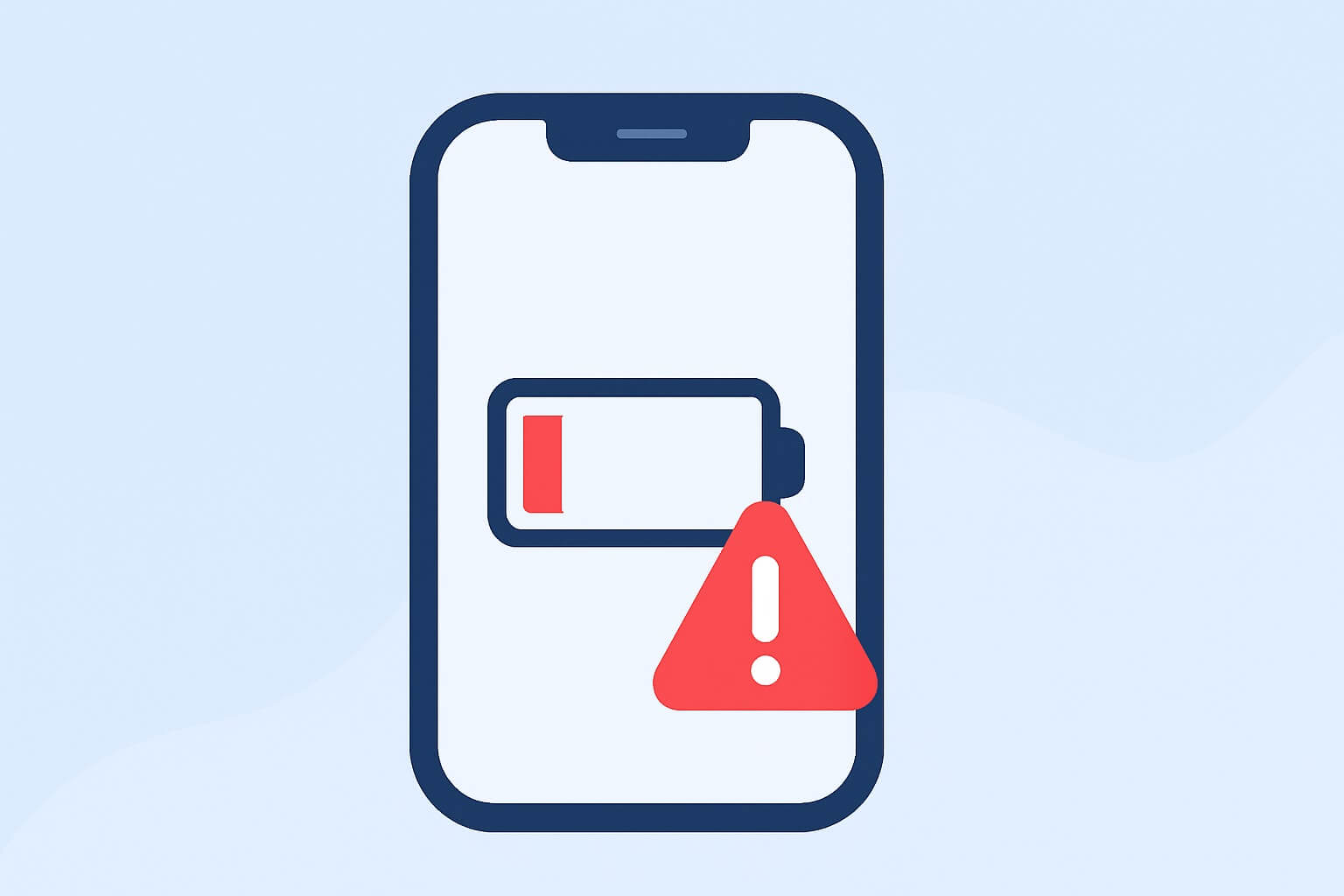
Leave a Reply