It’s a scenario that frustrates millions of iPhone users: you plug in your charger, but your iPhone refuses to charge. Maybe the cable feels loose, or you see no charging symbol at all. Before you panic and book a repair, there’s good news — many “charging port not working” issues can be fixed right at home.
This guide walks you through the 10 most effective fixes for iPhone charging port problems, plus how to tell when it’s time to get professional help.
🔋 Why Your iPhone Charging Port Might Stop Working
Your iPhone’s Lightning (or USB-C on newer models) port is more delicate than you might think. Over time, it can accumulate lint, dust, corrosion, or wear — all of which interfere with the connection between your charging cable and the phone’s internal pins.
Here are the most common causes:
- Dust or lint buildup inside the port (especially for users who keep their phone in jeans or pockets).
- Damaged or bent pins from frequent plugging and unplugging.
- Corrosion caused by humidity, sweat, or water exposure.
- Software glitches preventing charging recognition.
- Defective charging cables or adapters.
- Hardware issues after drops or liquid damage.
The trick is figuring out which of these applies to your phone — and fixing it safely.
🧰 Step-by-Step Fixes for iPhone Charging Port Problems
Let’s dive into the step-by-step solutions that can often bring your iPhone back to life without a trip to the repair shop.
1. Check Your Charging Cable and Adapter First
Before blaming your iPhone’s port, make sure your Lightning or USB-C cable and power adapter are working properly.
Try these quick checks:
- Plug the same cable into another device (like an iPad or another iPhone).
- Use a different cable and adapter with your iPhone.
- Avoid off-brand chargers — Apple-certified (MFi) cables ensure safe voltage and data transmission.
If your cable works with another device but not your iPhone, the issue is likely in the charging port.
2. Inspect the Charging Port for Dust or Debris
Over time, lint, dust, or tiny fibers can block the connection. This is one of the most common and easiest-to-fix problems.
How to clean your charging port safely:
- Power off your iPhone.
- Use a plastic toothpick, soft brush, or SIM ejector tool (never metal tweezers or pins).
- Gently scrape or brush out visible debris.
- Use compressed air or a manual air blower to clear out loose particles.
Avoid using liquid cleaners — moisture can worsen the damage.
💡 Pro Tip: If your cable fits loosely or doesn’t click in firmly, debris is likely the culprit.
3. Restart or Force Restart Your iPhone
Sometimes, a software glitch may cause your phone to stop recognizing the charging process.
Try a quick restart:
- On iPhone X or later: Press and hold the side + volume button until “Slide to Power Off” appears.
- On iPhone SE, 7, or 8: Hold the power button until the slider shows up.
If that doesn’t work, force restart your device. This resets hardware functions, including charging recognition.
4. Check for iOS Updates
Apple frequently releases updates that fix power management and charging bugs.
Go to:
Settings → General → Software Update
If an update is available, install it. Updates often include fixes for charging and battery calibration issues that can mimic hardware problems.
5. Try Wireless Charging (If Supported)
If your iPhone supports wireless charging (iPhone 8 or newer), place it on a Qi-certified wireless charger.
If wireless charging works but wired charging doesn’t, your charging port is almost certainly the problem — likely physical or debris-related.
6. Check for Liquid or Moisture Damage
Charging ports and moisture don’t mix. Even minimal exposure can trigger corrosion on the charging pins.
How to check:
- Shine a flashlight into the port — green or white residue often indicates corrosion.
- If your iPhone shows a “Liquid Detected” warning, unplug it immediately and let it dry in a cool, ventilated area for 24–48 hours.
Avoid rice — it doesn’t effectively absorb moisture and may introduce more debris.
7. Reset All Settings (Software Fix)
If your charging issues persist after cleaning, you might be dealing with a software-related bug.
Go to:
Settings → General → Transfer or Reset iPhone → Reset → Reset All Settings
This won’t erase your data, but it resets all system configurations (including USB and Lightning port behaviors).
8. Try a Different Power Source
Sometimes, it’s not the iPhone or cable — it’s the power source.
Try:
- Plugging into a different wall socket.
- Switching from a USB port on a laptop to a wall adapter.
- Avoiding power strips or low-power sources.
If your phone charges fine with another outlet, your power source was likely the issue.
9. Inspect for Physical Damage
If your iPhone has been dropped or bent, the charging port’s solder joints might have cracked or loosened internally.
Look for:
- Bent or broken metal contacts.
- A cable that doesn’t click into place.
- Intermittent charging when wiggling the connector.
If any of these apply, you’ll likely need professional repair.
10. When to Contact Apple Support or Visit a Technician
If you’ve tried every fix above and your iPhone still won’t charge, it’s time to seek professional help.
Options include:
- Apple Support (chat or in-store Genius Bar appointment).
- Authorized repair centers that handle charging port replacements.
Typical repair costs range from $69 to $149, depending on your iPhone model and whether you have AppleCare+.
⚙️ Advanced Tips for Persistent Charging Issues
If you’re comfortable with more advanced steps, consider these:
- Use DFU Mode Restore: This deep system restore can fix firmware-level issues that block charging recognition.
- Avoid third-party “cleaning kits” or liquid sprays claiming to fix charging ports.
- Inspect your case: Some tight or magnetic cases can slightly misalign the port.
🧩 Understanding iPhone Charging Port Types
As of 2025, Apple’s iPhone lineup includes two main connector types:
| Model Range | Port Type |
|---|---|
| iPhone 14 and earlier | Lightning |
| iPhone 15 and later | USB-C |
If your USB-C iPhone isn’t charging, try:
- Using an Apple-certified USB-C cable.
- Cleaning the inside of the port’s deeper connector, which tends to collect more dust than Lightning ports.
🔄 How to Prevent Charging Port Issues
Once your iPhone is charging properly again, take steps to keep it that way:
- Always unplug your charger gently — avoid pulling at an angle.
- Keep your iPhone in a lint-free pocket or case.
- Use dust plugs or silicone port covers if you work in dusty environments.
- Avoid charging in extremely humid or hot conditions.
🧠 FAQs: iPhone Charging Port Not Working
1. Why does my iPhone only charge at certain angles?
This usually means the port pins are bent or obstructed by debris. Cleaning or repair may be required.
2. Can I fix a charging port at home?
You can clean it and try software fixes, but hardware repairs should be left to professionals.
3. How much does it cost to replace a charging port?
At Apple, repairs cost around $99–$149 depending on model and warranty. Independent repair shops may charge less.
4. What if my iPhone shows “Accessory Not Supported”?
This usually points to non-MFi cables or damaged pins in the port.
5. Does replacing a charging port affect waterproofing?
Yes — third-party repairs may compromise your iPhone’s water resistance. Apple-certified repairs preserve it.
⚡ Final Thoughts
When your iPhone charging port isn’t working, it’s easy to assume the worst — but in most cases, it’s a fixable issue.
Whether it’s a simple dust blockage, a cable problem, or a minor software glitch, following the steps in this guide can often restore normal charging without professional repair.
However, if none of these methods work, don’t risk damaging your device further — contact Apple Support or a certified technician to handle it safely.
📣 Related Reading
- iPhone battery drains overnight after iOS 26 Update
- Why Your iPhone Won’t Charge: Common Charging Port Problems Explained (2025 Guide)
- How to Check Battery Health on iPhone (2025 Guide)
🔋 Category CTA — Battery & Charging
Keep your iPhone powered and protected!
👉 Explore our full collection of Battery & Charging Guides for smart ways to extend your iPhone’s lifespan and performance.
🔗 https://iphoneerrors.com/category/battery-charging/

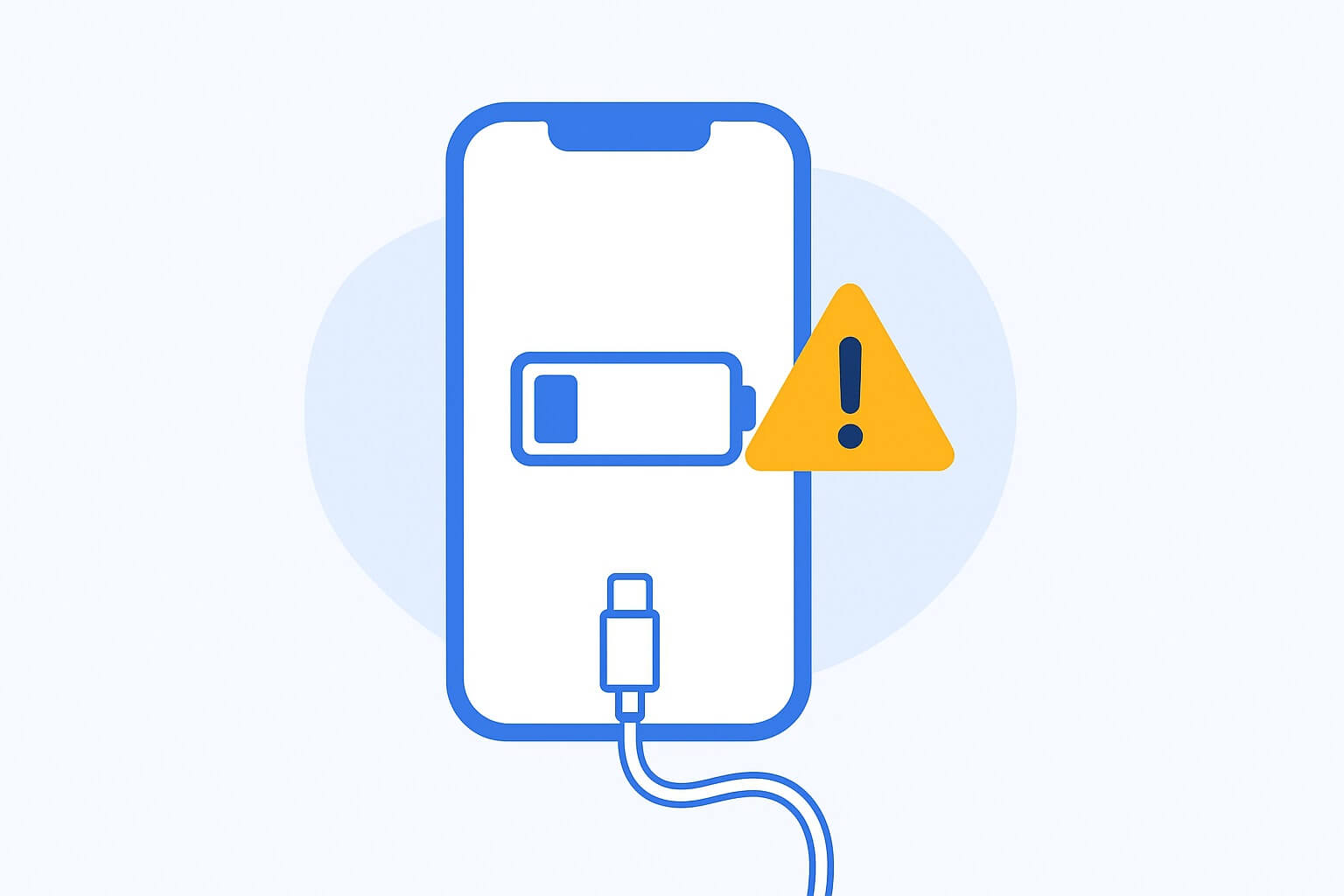
Leave a Reply