If you’ve ever plugged in your iPhone only to discover that it won’t charge, you’re not alone. Millions of iPhone users face this frustrating issue every year. Whether your iPhone refuses to charge altogether, charges only at certain angles, or disconnects randomly, the charging port is often the culprit.
In this 2025 evergreen guide, we’ll explore why your iPhone might not be charging, the most common charging port problems, and practical solutions you can try before rushing to the Apple Store.
1. Why iPhones Stop Charging
Charging problems can stem from software glitches, hardware damage, or even user habits. Before blaming your charging port, it’s important to understand the possible reasons:
- Software issues: iOS bugs, outdated firmware, or background processes interfering with charging.
- Battery health: If your iPhone battery has degraded significantly, charging may be inconsistent.
- Charger or cable issues: A faulty Lightning/USB-C cable or adapter can prevent power delivery.
- Environmental factors: Dust, moisture, or extreme temperatures can impact charging efficiency.
- Charging port malfunction: Wear and tear, debris, or damage to the charging port itself.
👉 In this article, we’ll focus mainly on charging port problems—the most common hardware issue users face.
2. Signs Your Charging Port May Be the Problem
How do you know if the charging port is at fault? Here are some telltale signs:
- ⚡ iPhone charges only when the cable is held at a certain angle
- ⚡ No charging icon appears even when plugged in
- ⚡ Charger fits loosely or falls out easily
- ⚡ Visible dust, lint, or corrosion inside the port
- ⚡ Phone heats up when charging but battery percentage doesn’t increase
- ⚡ Wireless charging works, but wired charging doesn’t
If you recognize one or more of these symptoms, your iPhone’s charging port may need cleaning, adjustment, or repair.
3. Common Charging Port Issues Explained
Let’s dive deeper into the specific issues that cause iPhone charging port failures.
🔹 3.1 Dust and Lint Buildup
Over time, pocket lint and dust accumulate inside the Lightning or USB-C port, blocking proper contact between the charger and the port pins.
🔹 3.2 Corrosion or Moisture Damage
Exposure to water or humidity can corrode the tiny metal connectors inside your charging port. Even sweat or rainy environments may lead to gradual damage.
🔹 3.3 Worn or Damaged Connectors
Frequent plugging and unplugging wears down the delicate charging pins. A bent or broken connector can stop power flow.
🔹 3.4 Loose Charging Port
If the port feels wobbly or the cable doesn’t snap in tightly, the port’s housing may have come loose from the logic board.
🔹 3.5 Software Conflicts
Sometimes, the problem isn’t hardware at all. iOS bugs, background apps, or a system freeze can prevent charging recognition.
🔹 3.6 Using Third-Party Accessories
Non-certified (non-MFi) charging cables or cheap adapters may damage the port over time or trigger Apple’s “Accessory Not Supported” warning.
4. DIY Fixes You Can Try at Home
Before heading to Apple Support, try these safe troubleshooting steps:
✅ Step 1: Inspect the Charging Cable & Adapter
- Use a genuine Apple Lightning or USB-C cable.
- Check for frayed ends, bent connectors, or discoloration.
- Test with another adapter or wall outlet.
✅ Step 2: Clean the Charging Port Safely
- Power off your iPhone.
- Use a wooden toothpick or soft brush (never metal) to gently remove lint.
- Avoid compressed air cans—they may push debris deeper.
- For light corrosion, dip a cotton swab in 99% isopropyl alcohol and carefully wipe.
✅ Step 3: Restart or Force Restart Your iPhone
- Restarting can clear minor software glitches.
- If unresponsive, perform a force restart (button combination varies by model).
✅ Step 4: Try Wireless Charging (if supported)
- iPhone 8 and newer models support Qi wireless charging.
- If wireless charging works, the issue is likely with the charging port.
✅ Step 5: Update iOS
- Go to Settings > General > Software Update.
- Keeping iOS up to date often resolves charging recognition bugs.
✅ Step 6: Reset All Settings (Last Resort Before Repair)
- Navigate to Settings > General > Reset > Reset All Settings.
- This won’t delete personal data but will reset system preferences.
5. When to Use Wireless Charging as a Backup
Wireless charging won’t solve a broken port, but it’s a handy temporary solution if your port fails.
- Keep a wireless charging pad at home or work.
- Consider Apple’s MagSafe charger for faster wireless speeds.
- Great for emergencies when wired charging is impossible.
6. Professional Repair vs. DIY: What’s Best?
If DIY cleaning and software fixes don’t help, you’ll need to decide whether to repair the charging port yourself or go to a professional.
🔧 DIY Repair
- Pros: Cheaper, satisfying if successful.
- Cons: Risky (requires tools, disassembly, and voids warranty).
🛠️ Professional Repair
- Apple Store or authorized service provider.
- Typical cost: $79–$199 depending on iPhone model.
- Covered under AppleCare+ if you have it.
👉 Recommendation: Unless you’re experienced with iPhone repairs, professional repair is safer and more reliable.
7. Preventing Charging Port Problems in the Future
Once fixed, follow these habits to keep your charging port healthy:
- Always use Apple-certified (MFi) charging cables.
- Avoid using your iPhone while charging—it strains the port.
- Store your phone in a clean, dry pocket or case.
- Don’t force cables into the port.
- Use wireless charging periodically to reduce wear and tear.
8. Frequently Asked Questions (FAQs)
❓ Why does my iPhone only charge at certain angles?
This usually means the charging port is loose or dirty. Try cleaning the port or replacing the cable.
❓ Can I fix a charging port with a needle or paperclip?
No. Metal objects can damage connectors or cause short circuits. Use a wooden or plastic tool instead.
❓ How do I know if my iPhone battery is the problem, not the port?
Check Battery Health in Settings > Battery > Battery Health & Charging. If it’s below 80%, your battery may need replacement.
❓ Is wireless charging safe for long-term use?
Yes. Apple designs iPhones to support Qi and MagSafe charging safely, though wired charging is still faster.
9. Final Thoughts
An iPhone that won’t charge is frustrating, but in most cases, the issue comes down to charging port problems like dust, corrosion, or wear and tear. By following the troubleshooting steps in this guide, you can often fix the problem yourself—or at least identify when it’s time to seek professional help.
👉 For more tips, check out:
By taking preventive measures, you’ll not only fix the issue but also extend your iPhone’s lifespan.

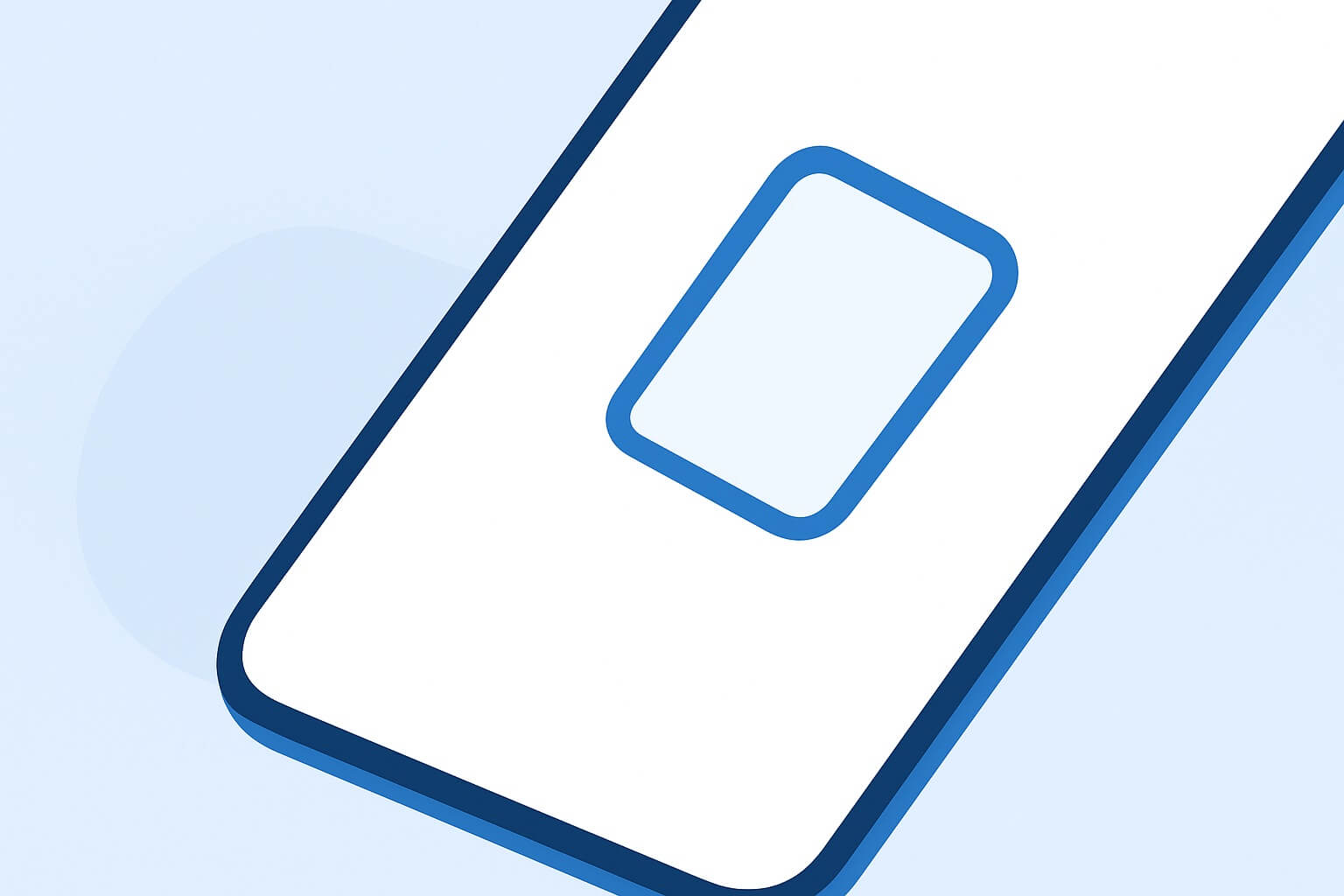
Leave a Reply