Apple’s iMessage has long been one of the most important features of the iPhone ecosystem. It powers seamless texting between iPhone, iPad, and Mac users, enabling blue-bubble messages, read receipts, typing indicators, and end-to-end encryption. But with the release of iOS 26, some users suddenly found themselves unable to activate iMessage on their iPhones. Messages would either fail to send, fall back to SMS, or only send using an email address instead of a phone number.
This bug quickly gained attention on forums, social media, and tech news outlets because iMessage is a critical service. Fortunately, Apple confirmed the issue and rolled out an official fix. In this guide, we’ll cover:
- What caused the iMessage activation bug in iOS 26
- How Apple fixed it
- A detailed step-by-step solution for users still affected
- Why dual SIM and eSIM setups were at the center of the problem
- Additional troubleshooting tips if the fix doesn’t work for you
By the end, you’ll not only know how to resolve the bug but also understand why it happened in the first place.
What Is the iMessage Activation Bug in iOS 26?
The bug primarily affected users with multiple SIMs or eSIMs on their iPhones. If you had:
- An inactive SIM or eSIM still saved in your settings,
- Along with your active primary SIM,
iMessage often got confused about which number to register. Instead of activating properly, it either:
- Failed completely (“iMessage activation unsuccessful”)
- Defaulted to sending messages via email address
- Sent texts as SMS instead of iMessages
For users who rely on iMessage daily, this was a major inconvenience. Business chats, family conversations, and group messages were disrupted.
Why This Bug Happened (The Dual SIM Problem)
Apple has steadily expanded support for dual SIM and eSIM functionality over the years. Many iPhone models now allow you to carry two phone numbers simultaneously—great for separating work and personal lines, or for traveling internationally.
However, in iOS 26, iMessage mistakenly tried to register inactive SIM profiles along with active ones. This caused:
- Activation conflicts (phone number not recognized)
- Fallback to email addresses instead of phone numbers
- Undelivered messages or SMS fallback
In short, iMessage was looking at ghost SIM profiles that weren’t really in use, and that broke the activation process.
Apple’s Official Fix
On October 2, 2025, Apple confirmed the bug and published a support document explaining how to fix it. The fix is simple but specific:
- Remove any inactive SIMs or eSIMs.
- Go to Settings > Cellular (or Mobile Data in some regions).
- Look for any SIMs that say Inactive.
- Tap and select Remove eSIM.
- Check your iMessage settings.
- Go to Settings > Messages > Send & Receive.
- Make sure your active phone number is selected under “You can receive iMessages to and reply from.”
- Turn iMessage off and back on.
- Toggle off iMessage in Settings > Messages.
- Wait a few seconds, then turn it back on.
- Wait for activation.
- iMessage may take up to a few minutes to activate.
- You should see your active phone number successfully linked.
This fix ensures that iMessage no longer tries to activate using old or unused SIMs.
Step-by-Step Troubleshooting Guide
Here’s a user-friendly breakdown with extra tips for anyone still experiencing problems.
Step 1: Remove Inactive SIMs or eSIMs
- Open Settings > Cellular/Mobile Data
- Identify any SIM labeled Inactive
- Tap on it → Select Remove eSIM
- Restart your iPhone for good measure
Step 2: Reset iMessage Activation
- Go to Settings > Messages
- Turn iMessage Off
- Wait 30 seconds
- Turn iMessage On again
Step 3: Verify Your Number
- In Settings > Messages > Send & Receive, check:
- “Start new conversations from” → Your active number
- “You can be reached at” → Only your active number checked
Step 4: Test iMessage
- Try sending an iMessage to a friend who also uses iPhone
- If it still defaults to SMS, wait 5–10 minutes (activation can take time)
Step 5: Contact Apple Support if Needed
- If you see “iMessage activation unsuccessful,” even after following the steps, contact your carrier or Apple Support.
- Some users may require carrier-side re-provisioning of SMS services.
Broader Implications for iOS Updates
This bug highlights the growing complexity of iOS. With features like eSIM, dual-SIM standby, and multiple carriers, the system has more edge cases than ever before.
Apple usually does extensive testing, but as seen here, bugs can slip through. The quick release of an official fix shows Apple’s responsiveness—but also the importance of user reports and feedback.
User Reactions & Community Workarounds
Before Apple confirmed the bug, frustrated users shared makeshift fixes online:
- Some removed all eSIMs except their main one
- Others reset network settings (Settings > General > Transfer or Reset iPhone > Reset > Reset Network Settings)
- A few even did clean installs of iOS 26 to force iMessage re-activation
While these sometimes worked, Apple’s official solution is more straightforward and permanent.
Extra Troubleshooting: If the Fix Doesn’t Work
If you’ve followed Apple’s steps and iMessage still isn’t activating, try these additional methods:
- Update Carrier Settings
- Go to Settings > General > About
- If an update is available, you’ll see a prompt to install it
- Check Your Apple ID
- Log out of your Apple ID (Settings > Your Name > Sign Out)
- Restart iPhone
- Sign back in
- Reset Network Settings
- Go to Settings > General > Transfer or Reset iPhone > Reset > Reset Network Settings
- Reconnect to Wi-Fi and test again
- Check Date & Time
- Go to Settings > General > Date & Time
- Toggle on Set Automatically
Conclusion
The iMessage activation bug in iOS 26 was frustrating, but Apple has already provided a clear and simple fix. If you’re experiencing issues, removing inactive SIMs or eSIMs and reactivating iMessage should restore normal functionality.
This bug serves as a reminder that modern iPhones—with multiple SIMs, carriers, and profiles—have become increasingly complex. But with Apple’s rapid response and clear support documentation, most users should be able to solve the problem without waiting for another iOS update.
Pro Tip: Always keep your iPhone updated, regularly review your SIM/eSIM profiles, and check Apple’s support site for the latest troubleshooting guidance.
Frequently Asked Questions (FAQs)
1. Why is my iMessage sending as SMS after updating to iOS 26?
Because iMessage may not have successfully activated. Follow Apple’s fix to remove inactive SIMs and reactivate iMessage.
2. Does this bug affect FaceTime too?
Yes, FaceTime activation can also be impacted because it uses the same phone number verification process.
3. Will removing an inactive SIM or eSIM delete my data?
No, removing an inactive SIM only deletes the cellular profile. Your photos, apps, and other data remain safe.
4. How long does iMessage activation take after applying the fix?
It usually takes a few seconds to a few minutes, but in rare cases, it can take up to 24 hours depending on carrier.
5. Should I wait for iOS 26.1 to fix this?
No need—Apple’s official support fix works now. But iOS 26.1 may include more improvements for reliability.
READ MORE: iOS 26.0.1 & macOS 26.0.1 Patches: Apple Aims to Fix Core Connectivity and Stability Issues

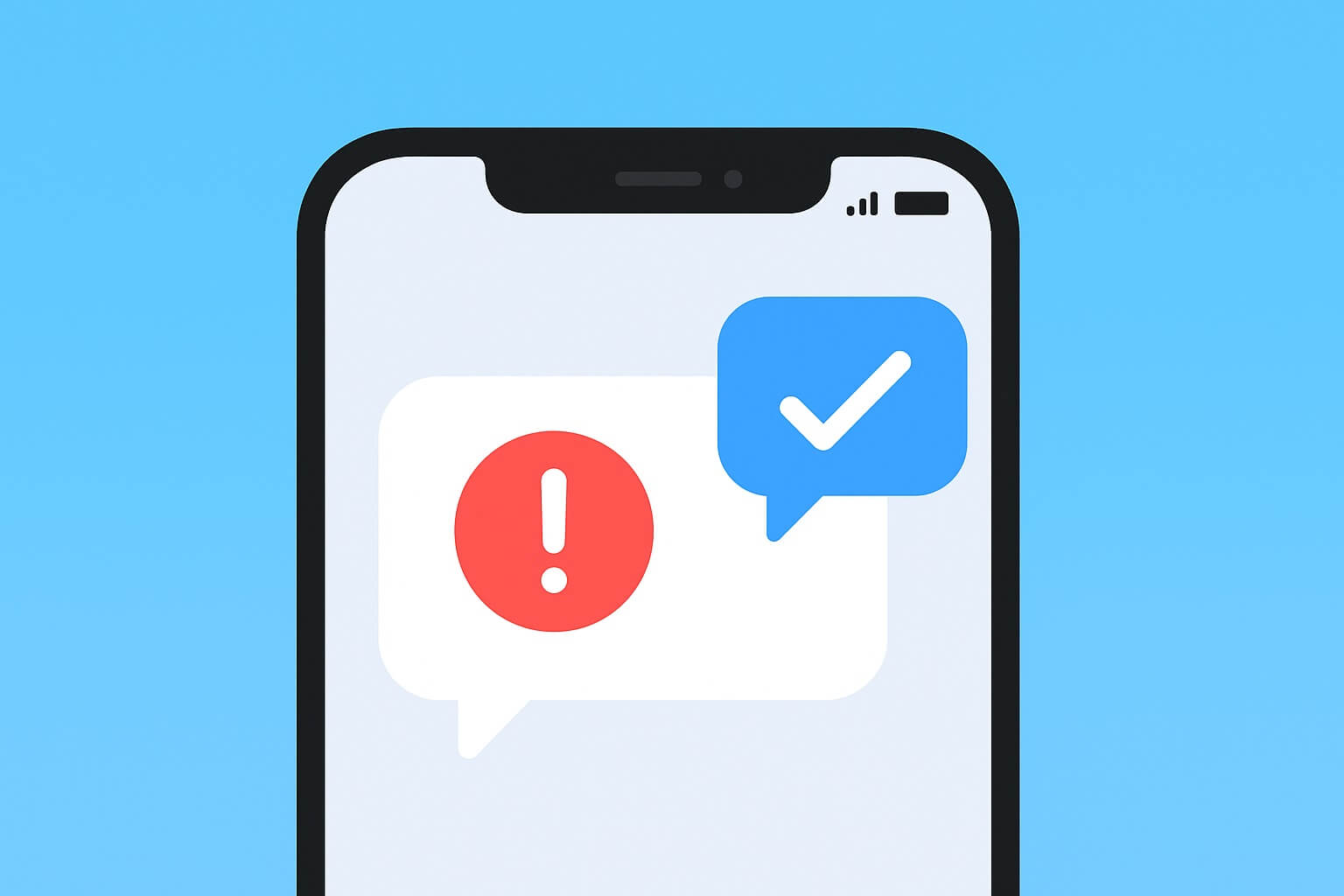
Leave a Reply