There’s nothing more frustrating than answering an important call, only to realize your iPhone speaker isn’t working. You can hear nothing — or worse, the sound cuts out mid-conversation. If this sounds familiar, don’t panic. You’re not alone — and there are quick, proven ways to fix it.
This guide will walk you through every possible reason your iPhone speaker isn’t working during calls, along with tested solutions that bring the sound back instantly.
📱 Common Reasons Why Your iPhone Speaker Stops Working During Calls
Before jumping into fixes, let’s identify what’s going on:
- Software Glitch – iOS updates or bugs may cause audio issues.
- Bluetooth Interference – Your phone might still be connected to a headset or speaker.
- Speaker Blockage – Dirt or moisture can reduce sound quality or mute audio completely.
- Hardware Damage – Drops or water exposure could damage the internal speaker.
- Call Audio Routing Error – Sometimes, your iPhone routes calls through the wrong output (like Bluetooth).
🧩 Step-by-Step Fixes for iPhone Speaker Not Working During Calls
1. 🔄 Restart Your iPhone
A simple restart often clears temporary glitches. Hold Power + Volume Down, slide to power off, wait 10 seconds, and power it back on.
2. 🔈 Check Audio Routing
During a call, tap the Audio button → Select iPhone instead of Bluetooth or Speaker.
Sometimes, iOS automatically routes the audio elsewhere.
3. 🧼 Clean the Speaker Grill
Use a soft brush or compressed air to clean the speaker area.
Avoid inserting sharp objects. Dust and lint are silent killers of sound.
4. 🚫 Disconnect Bluetooth Devices
Go to Settings → Bluetooth, and toggle it OFF temporarily.
If your AirPods or car audio are connected, your iPhone speaker won’t activate.
5. ⚙️ Update to the Latest iOS Version
Apple often fixes sound-related bugs in new iOS releases.
Head to Settings → General → Software Update to install the latest version.
6. 🧩 Reset All Settings
If none of the above works, go to Settings → General → Transfer or Reset iPhone → Reset All Settings.
This resets configurations (like network or sound settings) without deleting your data.
7. 🧰 Check with Apple Support
If your iPhone has been dropped or got wet, it’s possible the speaker module is damaged.
In that case, visit an Apple Store or authorized repair center.
💡 Pro Tip: Test with Voice Memos
Open the Voice Memos app → Record and play back your voice.
- If you can hear playback: the speaker works fine — the issue is likely a call software glitch.
- If not: you’re dealing with a hardware fault.
🔗 Related Fix You Might Need:
👉 Why Your iPhone Keeps Dropping Calls (2025 Fixes That Actually Work)
If your speaker issue is accompanied by dropped calls or poor audio, that guide will help you troubleshoot both.
🧭 Final Thoughts
If your iPhone speaker isn’t working during calls, it’s usually a simple issue — not a costly repair.
Most users find success by cleaning the speaker, resetting audio routes, or updating iOS.
However, if your device has been dropped or water-exposed, professional repair might be necessary.
📚 Category: Connectivity
🧠 Author: Leak — iPhone repair expert & tech content specialist.
📅 Updated: October 2025

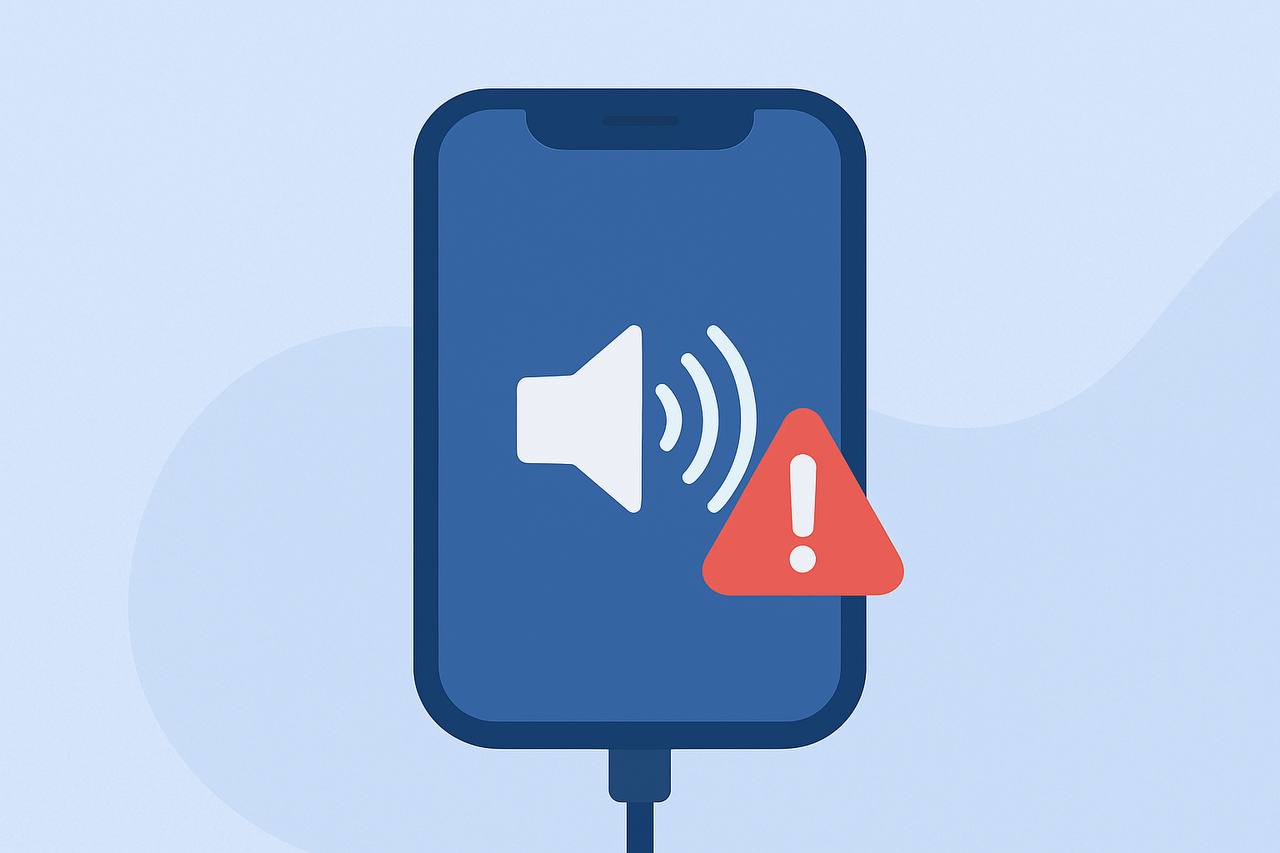
Leave a Reply