If your iPhone suddenly shows “Error 4013” while updating or restoring, you’re not alone. This is one of the most common iTunes or Finder errors that prevents iPhone from completing a restore or update process — often leaving users stuck on the Apple logo or recovery screen.
Don’t worry — this problem is usually software-related and fixable at home.
Here’s everything you need to know to fix iPhone error 4013 safely.
What Is iPhone Error 4013?
Error 4013 usually appears during a restore or update in iTunes (on Windows) or Finder (on macOS). It means your iPhone suddenly lost communication with your computer during the update process.
This could be caused by:
- Faulty or loose USB connection
- Outdated iTunes or macOS version
- Corrupted system files
- Hardware issue (logic board or NAND chip, in rare cases)
You’ll often see a message like:
“The iPhone could not be restored. An unknown error occurred (4013).”
Step-by-Step Fix for iPhone Error 4013
1. Check Your USB Cable and Port
Start with the simplest fix: your connection.
- Use an original Apple Lightning cable.
- Plug directly into your computer’s main USB port (not a hub).
- If you’re on Windows, try a different USB port.
- Avoid USB-C to USB-A adapters when possible.
After checking, reconnect your iPhone and try restoring again.
2. Update iTunes or macOS
Outdated software can cause compatibility issues.
On macOS:
- Go to System Settings → General → Software Update.
- If available, update macOS and Finder.
On Windows:
- Open iTunes → Help → Check for Updates.
- Install the latest version and restart your PC.
Now reconnect your iPhone and attempt the restore again.
3. Force Restart Your iPhone
A forced restart clears temporary memory and may re-establish a stable connection.
For iPhone 8 or later:
- Quickly press Volume Up, then Volume Down.
- Hold the Side button until you see the Apple logo.
For iPhone 7 / 7 Plus:
- Hold Volume Down + Power until the Apple logo appears.
For iPhone 6s or earlier:
- Hold Home + Power until the Apple logo appears.
Once restarted, reconnect to iTunes or Finder and retry the update.
4. Use Recovery Mode (Advanced Fix)
If error 4013 persists, use Recovery Mode to reinstall iOS without erasing data.
- Connect iPhone to your computer.
- Force restart it (as shown above), but keep holding until the Recovery Mode screen appears.
- On your computer, choose Update when prompted (not Restore).
If the update completes, your data should remain intact.
5. Try Another Computer
If the same error appears, try a different Mac or PC.
This helps identify if the issue is device-related or system-related.
6. Restore in DFU Mode (Last Resort)
If Recovery Mode fails, use DFU Mode (Device Firmware Update) — the deepest level of iOS restore.
- Connect your iPhone to the computer.
- Quickly press Volume Up, then Volume Down.
- Hold Side button until the screen turns black.
- Keep holding Side button, and press Volume Down for 5 seconds.
- Release Side button but keep holding Volume Down for 10 seconds.
If your screen stays black and iTunes detects your iPhone in recovery, you’ve entered DFU Mode.
Select Restore iPhone to reinstall iOS completely.
⚠️ Note: DFU restore will erase all data. Proceed only if you have a backup.
7. Hardware Causes (When to Seek Repair)
If you’ve tried everything above and still get error 4013, the issue may be hardware-related — such as:
- Damaged NAND storage chip
- Loose connector on the logic board
- Faulty Lightning port
Visit an Apple Store or authorized service provider for diagnostic testing.
They can confirm whether your iPhone’s logic board needs repair.
Prevention Tips for Future Updates
- Always back up your iPhone before updating.
- Use official Lightning cables and avoid low-quality USB accessories.
- Keep macOS, iTunes, and iOS updated.
- Avoid interrupting updates — never disconnect mid-process.
FAQ: iPhone Error 4013
1. What does iPhone error 4013 mean?
It means iTunes or Finder lost connection to your iPhone during an update or restore — usually a communication or software issue.
2. Can I fix error 4013 without losing data?
Yes. Try using Recovery Mode → Update, not Restore. This keeps your data intact.
3. Is error 4013 a hardware issue?
Not always. In most cases, it’s caused by software or connection problems. Only persistent errors may point to a hardware fault.
4. Does Apple fix error 4013 for free?
If your iPhone is under warranty or AppleCare+, hardware repairs may be covered. Otherwise, diagnostic fees may apply.
Related Articles on iPhoneErrors.com
- 🔗 iPhone Overheating While Charging
- 🔗 iPhone Speaker Not Working During Calls — How to Fix It Fast
- 🔗 iPhone Face ID Not Working in Low Light
Conclusion
iPhone Error 4013 can be frustrating, but in most cases, it’s easy to fix with the right steps — check your cable, update software, or restore in Recovery/DFU Mode.
If the error continues after trying multiple computers or cables, it’s best to contact Apple Support for a professional hardware check.
👉 Explore more iPhone troubleshooting guides at iPhoneErrors.com — where fixing your iPhone is simple, clear, and fast.
Disclaimer:
This article is for informational purposes only. iPhoneErrors.com is not affiliated with Apple Inc. For official support, please visit Apple’s website at support.apple.com.

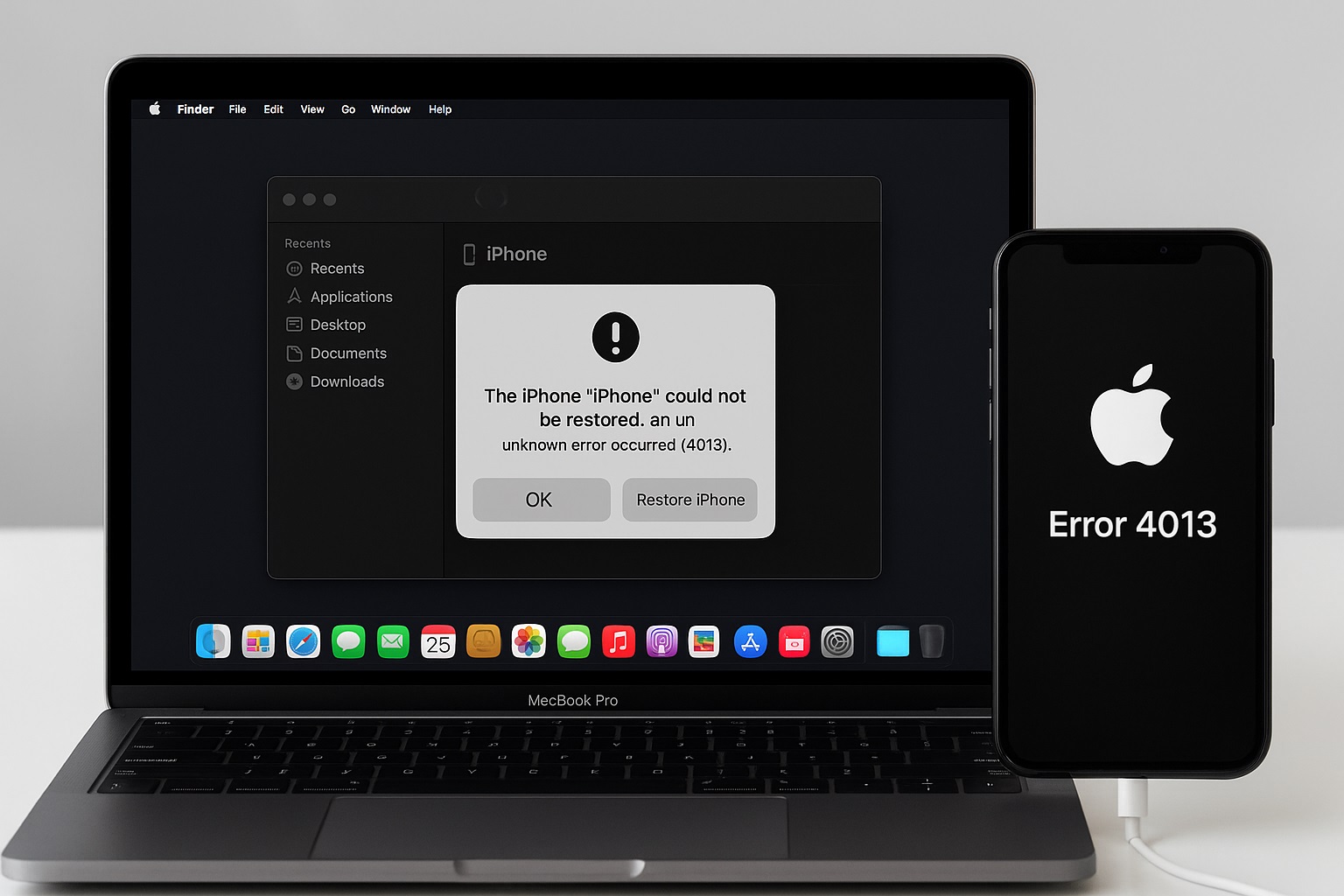
Leave a Reply