Face ID has transformed how we unlock and secure our Apple devices. While it works smoothly most of the time, iPad Pro users occasionally run into a frustrating issue: Face ID stops working. Whether it refuses to recognize your face, shows an error, or fails during setup, you’re not alone.
This complete 2025 guide explains why Face ID may not work on your iPad Pro, common causes, and step-by-step solutions—so you can quickly get back to secure, seamless unlocking.
👉 If you’re also dealing with Face ID issues on iPhones, check out our related guide: The Complete Guide to Fixing Face ID Not Working on iPhone and iPad (2025 Edition).
Why Face ID on iPad Pro Might Not Work
Before diving into fixes, it helps to understand the possible causes. Face ID on iPad Pro uses Apple’s TrueDepth camera system, which projects thousands of infrared dots to map your face in 3D. When something disrupts that process, errors occur.
Here are the most common reasons:
- Obstructed TrueDepth Camera – Dirt, dust, or a blocked camera lens can interfere.
- Lighting Conditions – Very bright sunlight or complete darkness can sometimes confuse sensors.
- iOS Bugs or Software Glitches – Updates occasionally introduce Face ID issues.
- Incorrect Settings – Face ID may be disabled or not properly set up.
- Face Changes – Beards, masks, or glasses can cause recognition problems.
- Hardware Damage – Drops, water exposure, or component failures may break Face ID.
Quick Checklist Before Troubleshooting
Before moving on to advanced fixes, try these quick checks:
- Clean your iPad Pro’s front camera and sensors with a microfiber cloth.
- Make sure nothing is covering the TrueDepth sensor (like a case or screen protector).
- Hold the iPad Pro at arm’s length (10–20 inches) when trying to unlock.
- Check that your iPad is running the latest iPadOS version.
- Restart your iPad Pro.
If Face ID still doesn’t work, continue with the solutions below.
Step-by-Step Fixes for Face ID Not Working on iPad Pro
1. Check and Reset Face ID Settings
- Go to Settings > Face ID & Passcode.
- Ensure Face ID is set up for iPad Unlock, iTunes & App Store, and other options.
- If it’s already on, try selecting Reset Face ID and set it up again.
👉 Pro Tip: Add an Alternate Appearance if you frequently wear glasses, a mask, or other face coverings.
2. Update iPadOS
- Go to Settings > General > Software Update.
- Install any available updates.
- Many Face ID issues are fixed through bug patches in iPadOS updates.
3. Check for Hardware Damage
If Face ID stopped working after a drop or water exposure, the TrueDepth camera might be damaged.
- Inspect the front sensors carefully.
- If you suspect damage, schedule an appointment with Apple Support or an authorized service provider.
4. Force Restart Your iPad Pro
A force restart can clear out temporary system glitches.
- For Face ID models:
- Press and release Volume Up, then Volume Down, then hold the Top button until the Apple logo appears.
5. Ensure Face ID Works in All Orientations (iPadOS 15+)
Unlike iPhone, Face ID on iPad works in both portrait and landscape modes—but only if the camera isn’t covered.
- Check for warnings like “Camera covered”.
- Adjust your grip and ensure your hand or case isn’t blocking sensors.
6. Remove Case or Screen Protector
- Some ill-fitting cases or thick screen protectors interfere with Face ID sensors.
- Temporarily remove them and test again.
7. Reset All Settings
If nothing works, try resetting all settings (without erasing data).
- Go to Settings > General > Transfer or Reset iPad > Reset > Reset All Settings.
- This resets Wi-Fi, Face ID, and system preferences but keeps your files.
8. Restore iPad via iTunes/Finder
As a last resort, you may need a clean restore.
- Backup your iPad.
- Connect to a computer and restore using iTunes (Windows) or Finder (Mac).
- Set up Face ID from scratch.
Advanced Fixes: When Face ID Still Won’t Work
If the above doesn’t solve your issue, here are advanced options:
- Apple Diagnostics: Run built-in diagnostics at an Apple Store.
- TrueDepth Replacement: If the hardware is faulty, only Apple can replace the Face ID system.
- AppleCare+ Coverage: If you have AppleCare+, the repair may be more affordable.
Preventing Future Face ID Problems on iPad Pro
- Keep your iPad clean and dust-free.
- Avoid dropping or exposing it to water.
- Install iPadOS updates regularly.
- Re-train Face ID if your appearance changes significantly.
Related Troubleshooting Guides
- The Complete Guide to Fixing Face ID Not Working on iPhone and iPad (2025 Edition)
- Face ID Guide: The Ultimate Resource for iPhone & iPad Users
- Security & Privacy Category Hub
FAQs About iPad Pro Face ID Issues
1. Can Face ID work if the iPad Pro is upside down?
Yes, Face ID supports all orientations on iPad Pro, but the sensor must not be covered.
2. Why does Face ID say “Camera Covered” when nothing is blocking it?
This may be due to a case, hand placement, or a dirty sensor. Cleaning usually helps.
3. Does Face ID work with masks on iPad Pro?
Unlike iPhone with iOS 15.4+, iPad Pro doesn’t support full Face ID with masks.
4. How do I know if my Face ID hardware is broken?
If Face ID won’t set up and you see “Face ID not available,” the TrueDepth camera may be damaged.
5. Is Face ID repairable?
Yes, but only by Apple or authorized service centers. Third-party repairs often can’t fix Face ID.
Stay Secure with iPad Pro
Stay safe and connected with Apple’s most secure features.
👉 Explore more in our Security & Privacy Guides.

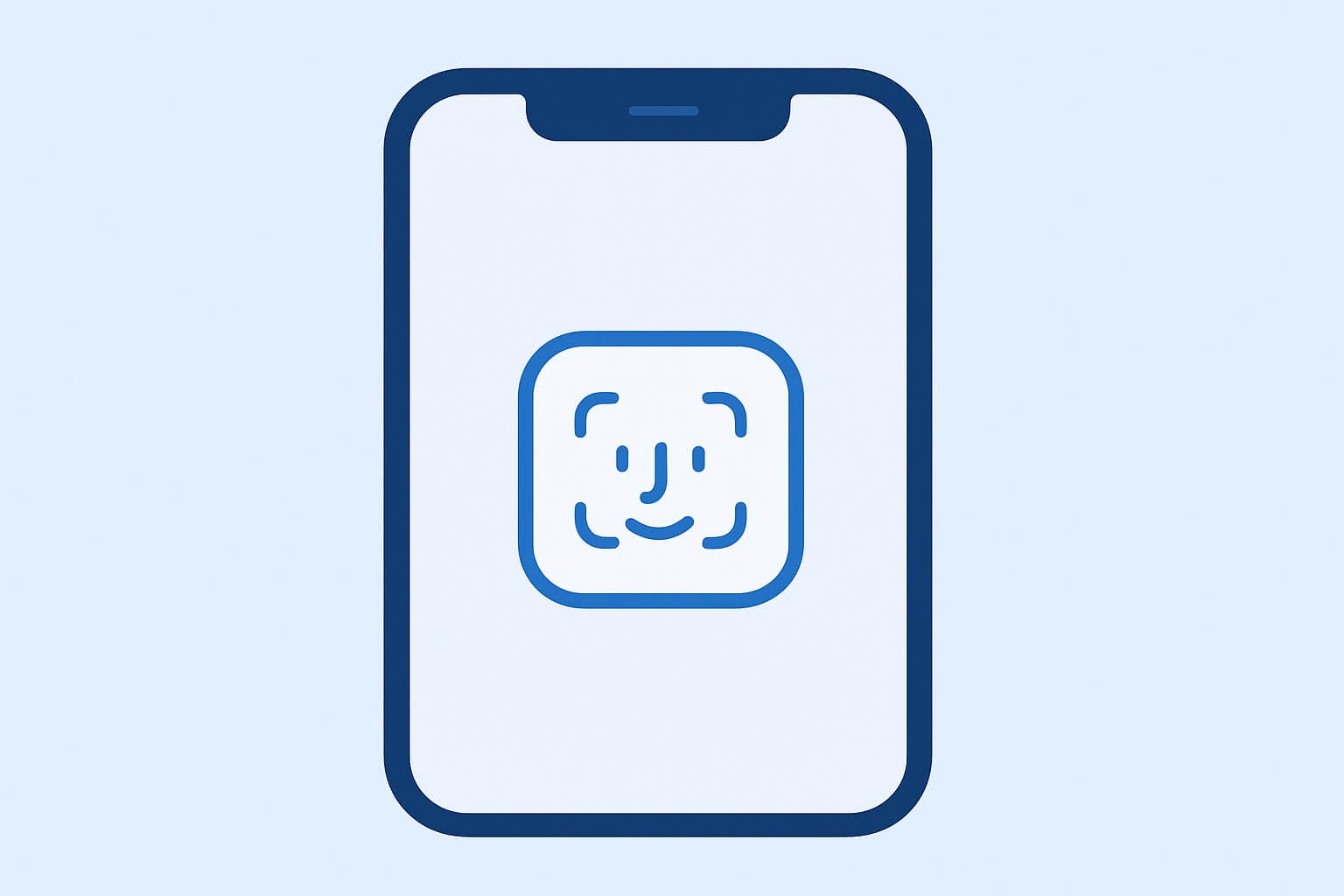
Leave a Reply