Face ID is one of Apple’s most loved features, offering fast and secure authentication without typing a passcode. But what happens when you’re wearing a mask, and Face ID refuses to recognize you? If you’ve seen the message “Face ID Not Available” or if your iPhone struggles to unlock, you’re not alone.
In this guide, we’ll explain why Face ID doesn’t work with a mask by default, what Apple has done to improve it in iOS updates, and the best ways to unlock your iPhone safely while masked.
We’ll also connect you to our pillar resource, The Complete Guide to Fixing Face ID Not Working on iPhone and iPad (2025 Edition) for a full troubleshooting walkthrough, and our Face ID Guide: The Ultimate Resource for iPhone & iPad Users for advanced insights.
Why Face ID Struggles with Masks
Face ID relies on Apple’s TrueDepth camera system to scan over 30,000 invisible dots and create a 3D map of your face. Masks cover a large portion of your nose and mouth, making it difficult for Face ID to gather enough data.
- Pre-iOS 15: Face ID could not be used with masks at all.
- iOS 15.4 and later: Apple introduced “Face ID with a Mask”, designed to identify users by recognizing the area around the eyes.
- Limitations: While this feature is convenient, it only works on iPhone 12 and later models.
Method 1: Enable Face ID with a Mask (iPhone 12 and Later)
If you own an iPhone 12, 13, 14, or 15 running iOS 15.4 or later, you can enable this setting:
- Open Settings.
- Tap Face ID & Passcode.
- Enter your passcode.
- Toggle Face ID with a Mask ON.
- Re-scan your face for improved recognition.
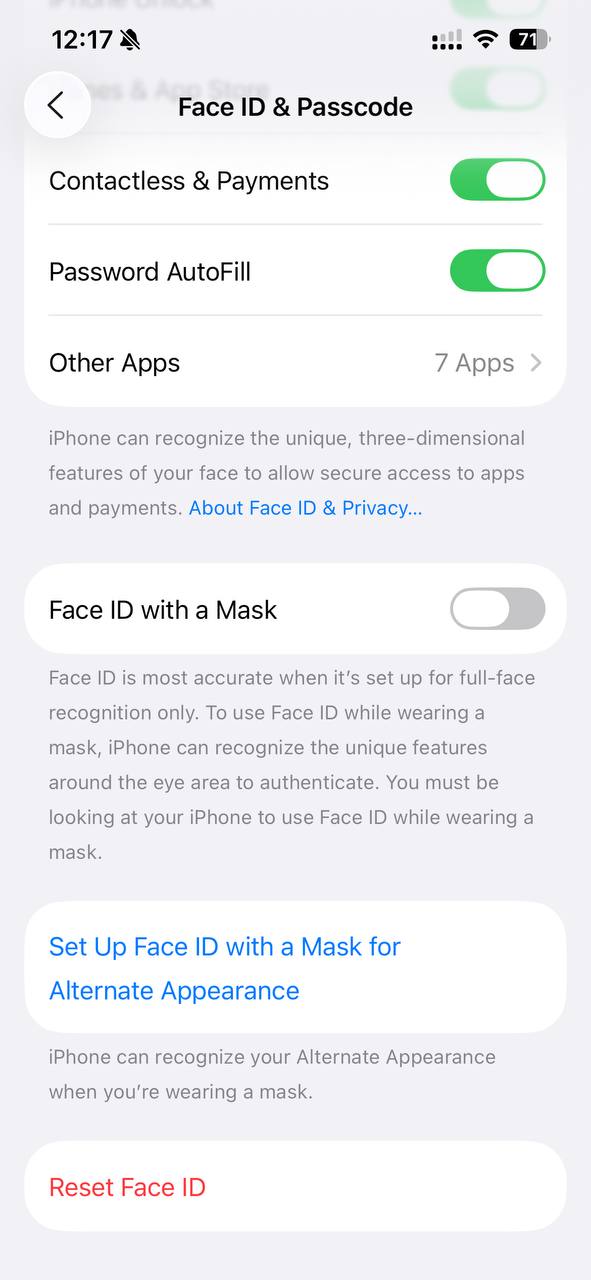
✅ Tip: You don’t need to wear a mask during setup — your iPhone trains itself to recognize eye and forehead details.
Method 2: Use an Apple Watch to Unlock Your iPhone
If you’re using an iPhone X or later, and you own an Apple Watch Series 3 or newer, you can set your watch to unlock your iPhone when Face ID fails with a mask.
Steps:
- On your iPhone, go to Settings > Face ID & Passcode.
- Scroll down to Unlock with Apple Watch.
- Toggle ON your Apple Watch option.
- Ensure your Apple Watch is on your wrist, unlocked, and protected by a passcode.
This method is highly secure because:
- The watch must be close to your iPhone.
- You get a haptic tap confirming the unlock.
Method 3: Add an Alternate Appearance
If you frequently wear different types of masks, you can set up an Alternate Appearance:
- Go to Settings > Face ID & Passcode.
- Tap Set Up an Alternate Appearance.
- Wear your mask slightly lowered to expose just the bridge of your nose while scanning.
- Complete the Face ID scan.
⚠️ Note: Apple doesn’t recommend this as the most secure option, but it can work in environments where masks are mandatory.
Method 4: Fall Back to Passcode Entry
When all else fails, your iPhone will always allow entry via your device passcode.
- While slower, this is the most reliable fallback method.
- If your Face ID hardware is malfunctioning, a passcode ensures continued access.
Face ID Not Working with Mask? Common Fixes
If Face ID still won’t work while masked, try these quick fixes:
- Update to the latest iOS version (Apple continually improves Face ID).
- Clean the TrueDepth camera near the notch.
- Ensure your eyes and forehead are visible (avoid oversized masks or fogged glasses).
- Reset Face ID: Go to Settings > Face ID & Passcode > Reset Face ID.
Is Face ID with a Mask Safe?
Apple designed this feature with privacy and security in mind. According to Apple:
- Face ID data never leaves your device.
- The chance of someone else unlocking your iPhone with Face ID (with mask enabled) remains 1 in 1,000,000, compared to 1 in 50,000 for Touch ID.
- Security remains robust, though not quite as strong as full-face recognition.
When to Visit Apple Support
If your iPhone is updated and settings are correct but Face ID consistently fails, your TrueDepth camera system may be faulty. Book an appointment at the Apple Support page or an Apple Store Genius Bar.
Related Guides for Deeper Fixes
If you want a complete troubleshooting solution, check out:
- The Complete Guide to Fixing Face ID Not Working on iPhone and iPad (2025 Edition) – step-by-step fixes for every Face ID error.
- Face ID Guide: The Ultimate Resource for iPhone & iPad Users – everything you need to know about setup, troubleshooting, and advanced features.
Final Thoughts
Masks don’t have to be a dealbreaker for iPhone users. With Apple’s Face ID with a Mask feature, Apple Watch unlock, or alternate appearances, you can still enjoy secure, convenient access.
If Face ID keeps failing, your best bet is to fall back on a passcode — or follow our pillar guide for a full fix.
👉 Did this solve your Face ID issue? Let us know in the comments or explore our full guide: Fixing Face ID Not Working on iPhone and iPad (2025 Edition).

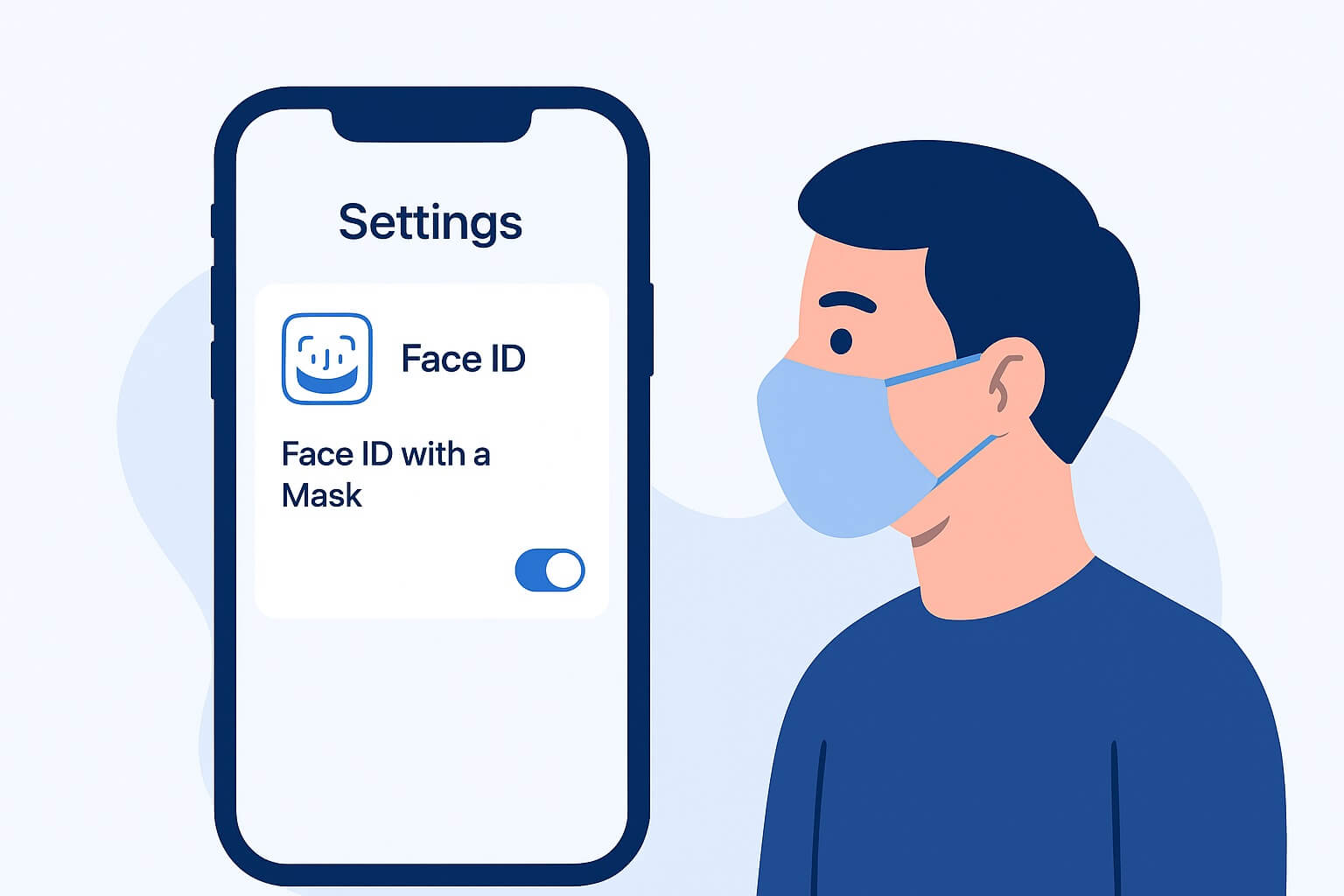
Leave a Reply