What’s Going On with Your Touch ID?
So, you grab your iPhone, press your thumb on the home button… and uh-oh! 😱 Nothing happens. Your iPhone just looks back at you like, “Who are you?” 😂
Don’t worry — your phone didn’t suddenly forget you! Touch ID sometimes acts a little moody. It’s just a tiny sensor trying to read your fingerprint, and sometimes it gets confused. Let’s help it remember you again! 👇
Why Touch ID Stops Working (The Sneaky Reasons!)
Touch ID is like a superhero — but even superheroes have weaknesses. Here are a few sneaky culprits that mess with your fingerprint reader:
- Dirty fingers (oops, that snack grease!)
- Dusty sensor or scratched screen protector
- Software bugs (your iPhone needs an update)
- Moisture (sweaty fingers = fingerprint fail)
- Changed fingerprint (yep, it happens when skin peels or heals)
Let’s fix these one by one — at home, without any tech wizard hat 🧙♂️.
1️⃣ Clean Those Fingers First!
Think of Touch ID like shaking hands — nobody likes sticky fingers, right? 😂
Before you touch the button, wash your hands with soap and water, dry them completely, and then try again.
👉 Pro tip: Cold hands? Warm them up! The sensor loves warm, dry skin. 🖐️🔥
2️⃣ Wipe Your Home Button Gently
Your iPhone’s home button might be tired of your snack crumbs 🍟. Take a soft, clean cloth (like one for glasses) and gently wipe the button. No water, no alcohol, no harsh chemicals!
Think of it like giving your iPhone a little facial spa treatment. 😌💅
3️⃣ Remove That Fancy Case or Screen Protector
That cute glittery case or thick screen protector might be blocking the sensor! Try removing them and test Touch ID again.
You’ll be surprised how often this tiny step fixes everything. ✨
4️⃣ Wash Your Hands and Dry Them Well
If your hands are wet or oily, Touch ID gets confused. Make sure they’re clean and dry before you try again.
Even water droplets can make your fingerprint unreadable — like trying to draw on wet paper. 🖍️💧
5️⃣ Reboot Your iPhone (It’s Like a Little Nap 😴)
Sometimes, all your iPhone needs is a nap.
Hold the power button, slide to turn off, wait 10 seconds, then turn it on again.
Voilà! Fresh start. Many software bugs go poof! after a restart. 🎉
6️⃣ Re-Add Your Fingerprint
If Touch ID still ignores you like an old ex 😅, delete your saved fingerprint and add it again.
Go to:
Settings → Touch ID & Passcode → Delete old fingerprint → Add a new one.
Pro tip: Move your finger slightly while adding it — like dancing on the sensor. 💃
7️⃣ Add More Than One Finger
Why rely on just one finger when you’ve got five awesome ones? 😎
Add your index finger or another thumb. That way, even if one fails, the other saves the day! 🦸♂️
8️⃣ Update Your iOS Software
Old iOS versions sometimes have bugs that mess with Touch ID.
Head to Settings → General → Software Update and hit Download and Install if there’s one available.
It’s like teaching your iPhone new tricks! 🧠📲
9️⃣ Don’t Use Wet or Sweaty Hands
Touch ID can’t read wet fingerprints — it’s like trying to high-five underwater! 😂
So, before unlocking, wipe your hands.
If it’s super hot and humid outside, use a dry cloth or tissue first. 🌞
🔟 Keep the Sensor Area Dust-Free
Tiny dust particles = big trouble for sensors. 😬
Use a soft cloth (microfiber is best) and gently clean around the home button. Avoid pressing too hard.
Your iPhone deserves gentle care — not a wrestling match. 💪😂
11️⃣ Avoid Lotion or Oil on Fingers
Moisturizer is great for your skin, but not for sensors!
Lotions leave a thin film that makes Touch ID struggle to see your fingerprint.
Try cleaning your finger with a dry tissue before unlocking. 👌
12️⃣ Reset Touch ID Settings
If none of these worked (😅), it’s time for a soft reset.
Go to:
Settings → Touch ID & Passcode → Turn off Touch ID for Unlock → Restart → Turn it on again.
It’s like telling your iPhone, “Okay buddy, let’s start over.” ❤️
13️⃣ Check If Touch ID Works in Safe Mode
Sometimes, an app or tweak might interfere.
You can test this by booting your iPhone in Safe Mode (for older models with jailbreaks).
If Touch ID works fine there, a third-party app might be the naughty one! 😈
14️⃣ Test After Removing All Accessories
Lightning cable? Dock station? External battery case?
Remove them all and try again. Accessories sometimes interfere with your device’s grounding — weird, right? ⚡
15️⃣ When to Visit Apple Support
If you’ve tried everything and your Touch ID still acts up, it might be a hardware issue.
👉 Don’t panic! Just visit your nearest Apple Store or an authorized service center.
They can run diagnostics and replace parts if needed. Easy-peasy! 🧑🔧🍎
Bonus Tips! Making Touch ID Work Like Magic ✨
- Keep your iPhone software updated regularly.
- Add fingerprints of both thumbs (useful for one-handed unlocks!).
- Don’t press too hard — just a gentle touch works best.
- Store your iPhone away from moisture or direct sunlight.
💡 Fun fact: Touch ID can remember up to five fingerprints — enough for your family, or just you feeling fancy. 😎
Summary: You Got This! 💪🎉
Touch ID problems can be annoying, but with these easy tricks, you can fix most of them right at home.
Whether it’s a dirty sensor, sweaty finger, or old software — there’s always a quick fix waiting for you.
So go ahead, give your iPhone a little TLC (Touch Love Care 😍) and get that smooth unlock feeling again.
FAQs: Your Questions, Answered 💬
1. Why does my iPhone say “Unable to activate Touch ID”?
That usually means a software or hardware glitch. Try restarting your iPhone and updating iOS.
2. Can Touch ID stop working after dropping my phone?
Yes 😢. A hard drop might damage the sensor. Visit Apple Support for help.
3. Is Touch ID faster than Face ID?
It depends! Touch ID can be faster for some users, especially when wearing masks or sunglasses.
4. How many fingerprints can I add?
You can add up to five fingerprints. Mix and match your thumbs and index fingers!
5. Does Touch ID work if my finger is cut or bandaged?
Nope, not really. If your skin changes (cut, scar, etc.), the print changes too. Try another finger until it heals. 🩹
🎯 Final Thought:
Keep it clean, dry, and updated — and your Touch ID will stay your loyal sidekick. 😉
This article is for informational purposes only. iPhoneErrors.com is not affiliated with Apple Inc. For official support, please visit Apple’s website at support.apple.com.

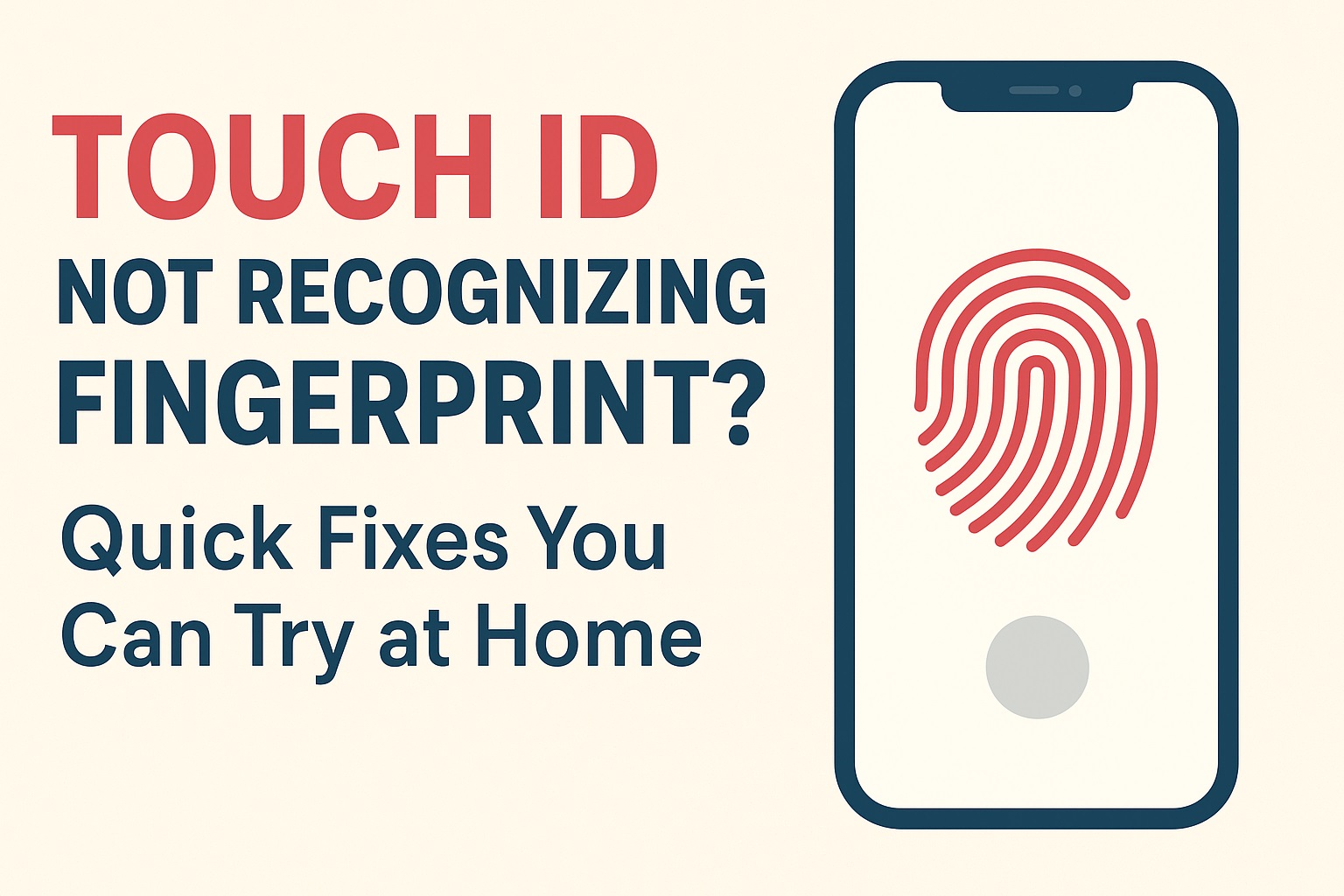
Leave a Reply