Voice Control is a powerful accessibility feature on the iPhone that lets users operate their devices entirely with spoken commands. While this is an essential tool for many, others find it accidentally triggers—especially when holding down the Side or Home button.
If you’ve ever found your iPhone suddenly responding to commands you didn’t give, you might be wondering: How do I turn Voice Control off?
This guide will show you step-by-step instructions to disable Voice Control on every iPhone model, across multiple iOS versions. We’ll also explain the difference between Voice Control and Siri, when you might want to keep it enabled, and what to do if it keeps turning back on.
What Is Voice Control on iPhone?
Voice Control is Apple’s built-in feature that allows you to:
- Open apps
- Navigate menus
- Dictate text messages
- Control system functions hands-free
Unlike Siri, Voice Control does not require an internet connection, making it useful offline. However, many users prefer Siri or touch gestures and don’t need Voice Control at all.
Why You Might Want to Disable Voice Control
Common reasons iPhone users turn off Voice Control include:
- Accidental activation when pressing and holding the Side/Home button.
- Confusion with Siri, leading to both features competing.
- Battery usage, as Voice Control can drain power if triggered often.
- Accessibility needs, where users prefer AssistiveTouch or Siri instead.
How to Disable Voice Control on iPhone (Step-by-Step)
📱 On iPhones with Face ID (iPhone X and newer)
- Open Settings.
- Tap Accessibility.
- Select Side Button.
- Under Press and Hold to Speak, choose Off (or Siri if you prefer Siri over Voice Control).
📱 On iPhones with a Home Button (iPhone 8, 7, SE, etc.)
- Open Settings.
- Tap Accessibility.
- Select Home Button.
- Under Press and Hold to Speak, tap Off.
How to Disable Voice Control via Siri & Voice Feedback
If you only want to silence Voice Control without fully disabling it:
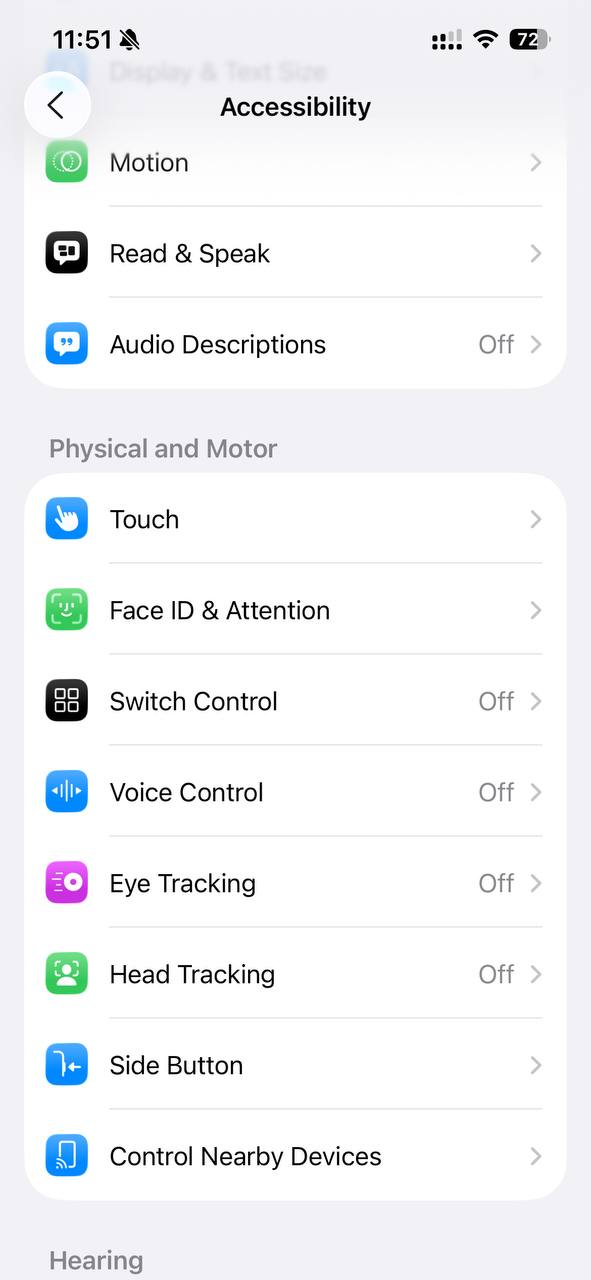
- Go to Settings.
- Tap Accessibility > Voice Control.
- Toggle Voice Control off.
This prevents it from listening until you manually re-enable it.
Differences Between Siri and Voice Control
| Feature | Siri | Voice Control |
|---|---|---|
| Internet Required | ✅ Yes | ❌ No |
| Complex Commands | ✅ Yes | ❌ Limited |
| Dictation | ✅ Yes | ✅ Yes |
| Best For | Smart queries, apps, automation | Accessibility, offline use |
👉 Many users prefer Siri for modern iPhones, which is why disabling Voice Control makes sense.
READ MORE: How to Transfer iPhone to iPhone Without iCloud (2025 Complete Guide)
Troubleshooting: Voice Control Keeps Turning On
If Voice Control reactivates after you disable it:
- Double-check Settings > Accessibility > Side Button/Home Button > Press and Hold to Speak > Off.
- Restart your iPhone after making changes.
- If using Headphones with Remote, disable Voice Control under headphone settings.
- Update to the latest iOS, since older versions may have Voice Control bugs.
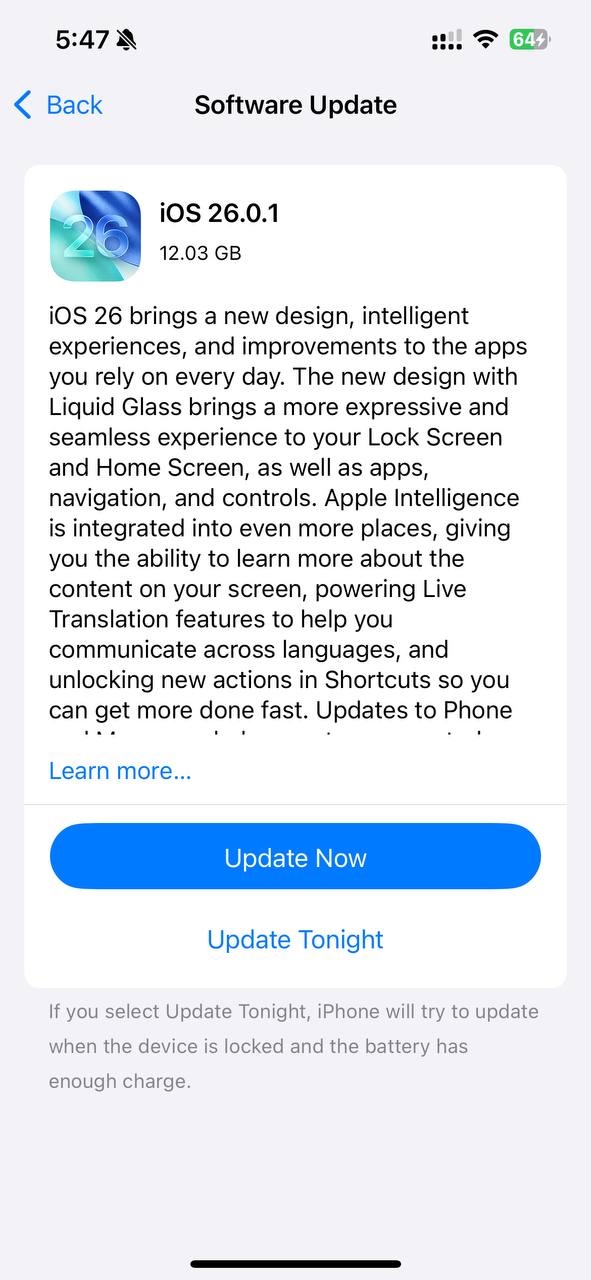
Pros & Cons of Disabling Voice Control
Pros:
- Prevents accidental activation.
- Saves battery life.
- Reduces interference with Siri.
Cons:
- Removes a useful accessibility option for hands-free use.
- Can’t use Voice Control offline if Siri fails.
Conclusion
Voice Control is an excellent feature for accessibility, but not everyone needs it. By following the steps in this guide, you can easily disable Voice Control on any iPhone model.
⚠️ Reminder: If you continue having issues even after disabling it, visit Apple Support or contact an authorized service provider.
FAQs
1. What’s the difference between Voice Control and Siri?
Siri needs the internet and can perform smart tasks, while Voice Control works offline and focuses on navigation and dictation.
2. Will disabling Voice Control also disable Siri?
No. You can keep Siri on while disabling Voice Control.
3. Can I turn off Voice Control temporarily?
Yes. You can toggle it off under Settings > Accessibility > Voice Control.
4. Why does Voice Control keep turning on even after I disable it?
Check your Side/Home button settings and restart your device. Updating iOS may also help.
5. Does disabling Voice Control save battery life?
Yes, especially if it was triggering often by accident.

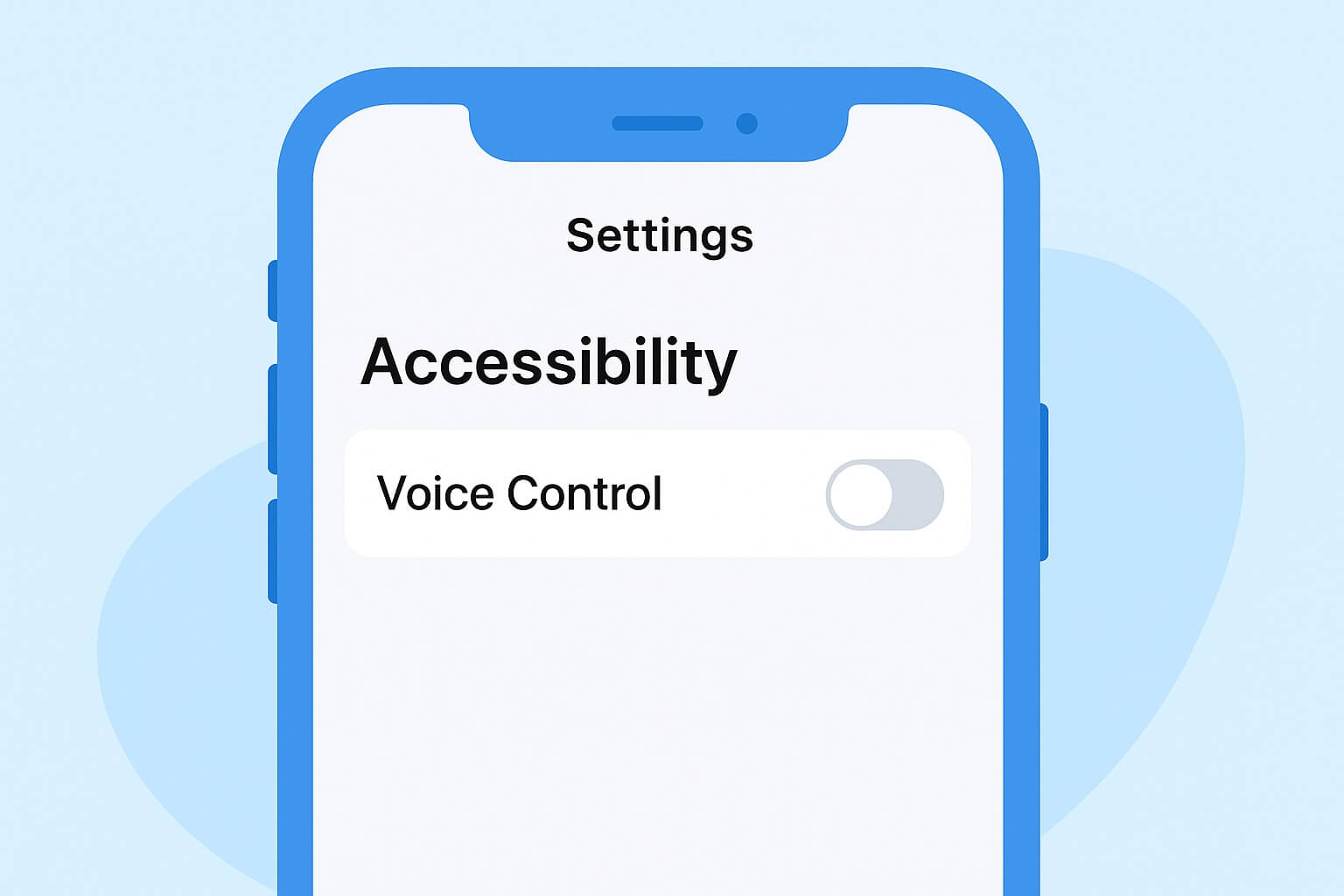
Leave a Reply